Workspace
Arrows on Links
It is now possible to show arrow heads on links on all three canvases. Link Arrows are controlled through user-defined Link Display Groups. See Link Groups in User Interface for more information.
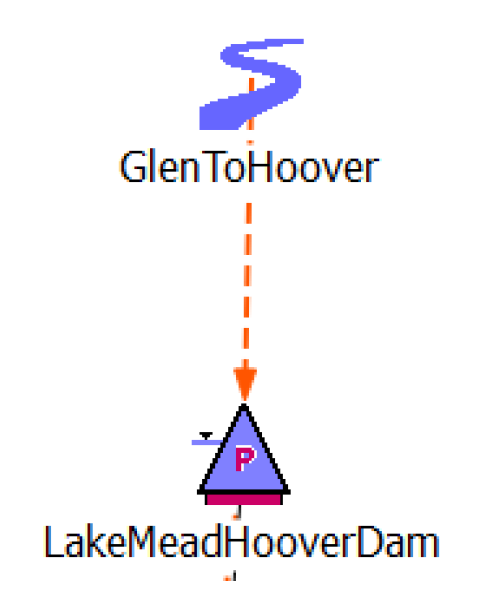
Background Colors Saved with Model File
Workspace background colors for the Simulation and Accounting Views are no longer user-based settings. Instead, the background color is saved with the model. Previously set background colors are no longer used, you must reset them.
Export Full Workspace Image
The Export Full Workspace Image function now supports a Background Image Only option.
Extended Selection
The Workspace now provides the following object selection behavior:
• Select objects by dragging a rectangle around one or more objects.
• Control-click an object to toggle the clicked object in and out of the selection
• Shift-click and drag a rectangle to the add objects to the selection.
• Right-click an object (to show its context menu) also adds the object to the selection.
Icon Colors Saved with Model File
The setting for the RiverWare window icon, which is set from the Workspace Utilities Windows Window Icon menu (four options), is now saved with the RiverWare model file. See Icon Colors in User Interface for more information.
Object Clusters
Object Clusters allow you to group together simulation objects on the workspace and show only a single icon. Clusters are for display purposes only, they have no effect on the model solution. It is easy to switch between showing the objects or the cluster. See Object Clusters in User Interface for more information.
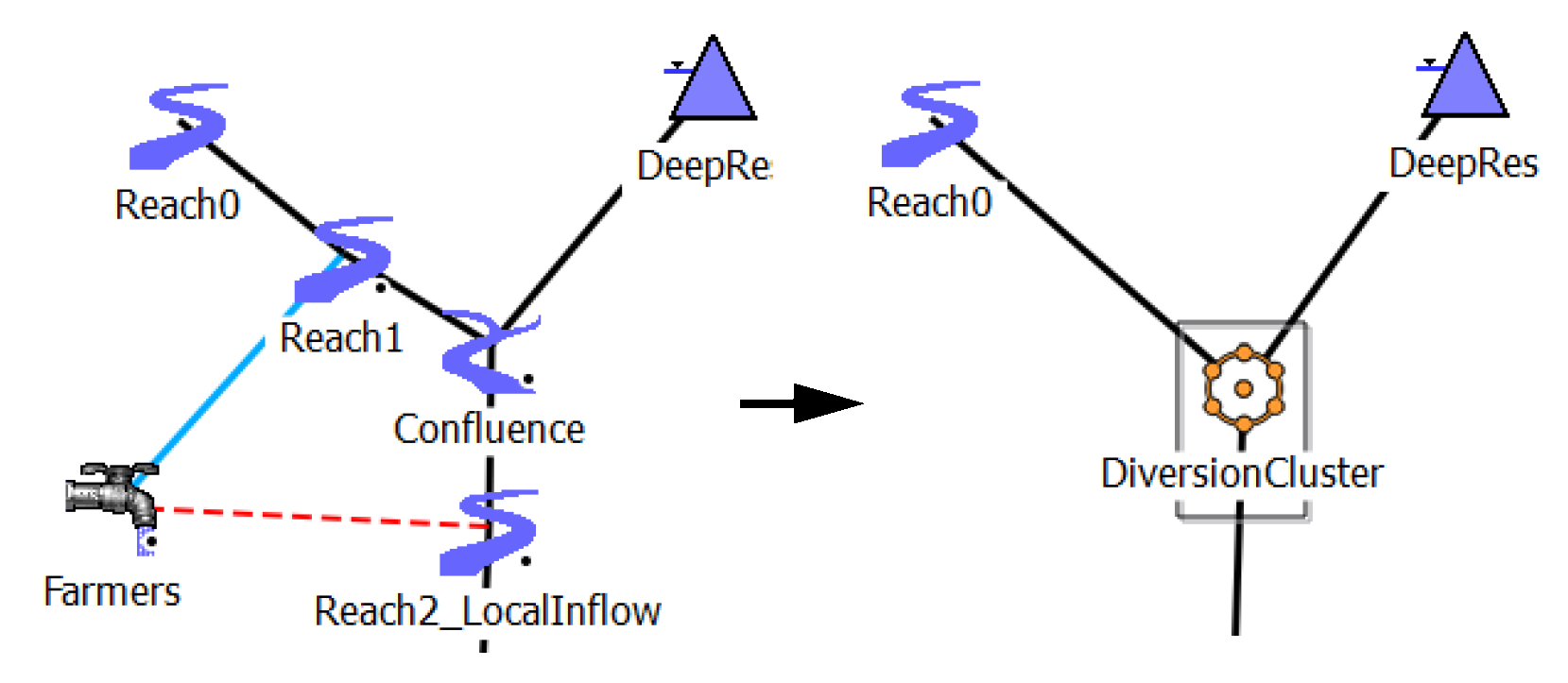
Text / Images on the Canvas
You can now add Text or small Images on the Simulation and Accounting Canvases. Use the right-click context menu and choose Add Text... or Add Image... Specify the text or an image, respectively. In the screenshot, the rafting icon and label have been added as an image and text, respectively. For more information, see Add Text or Add Image in User Interface.
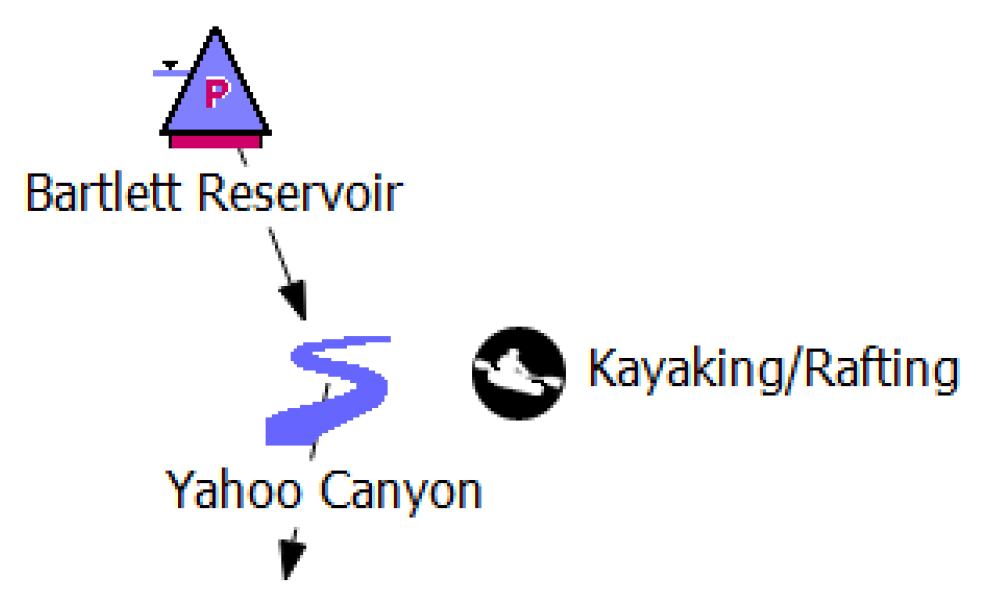
Revised: 07/03/2024