Slots
Improved Copy/Paste of Slots to Data Objects
The process of coping and pasting slots to data objects was improved as follows:
• The Copy Slots and Paste Slots operations now have keyboard shortcuts: Ctrl-C and Ctrl-V, respectively.
• New operations were added to Duplicate selected slots.
• A new operation was added to Copy slots to Data Objects... This allows you to copy a set of slots from one object and paste copies of the slot to many different data objects in one action. For more information, see Copy Slots to Objects in User Interface.
Slot Groups on Data Objects
Slots on data objects can now be grouped together within the Open Object dialog in named slot groups. These groups can be used for organizational purposes and for the new Copy slots to Data Objects... described above.
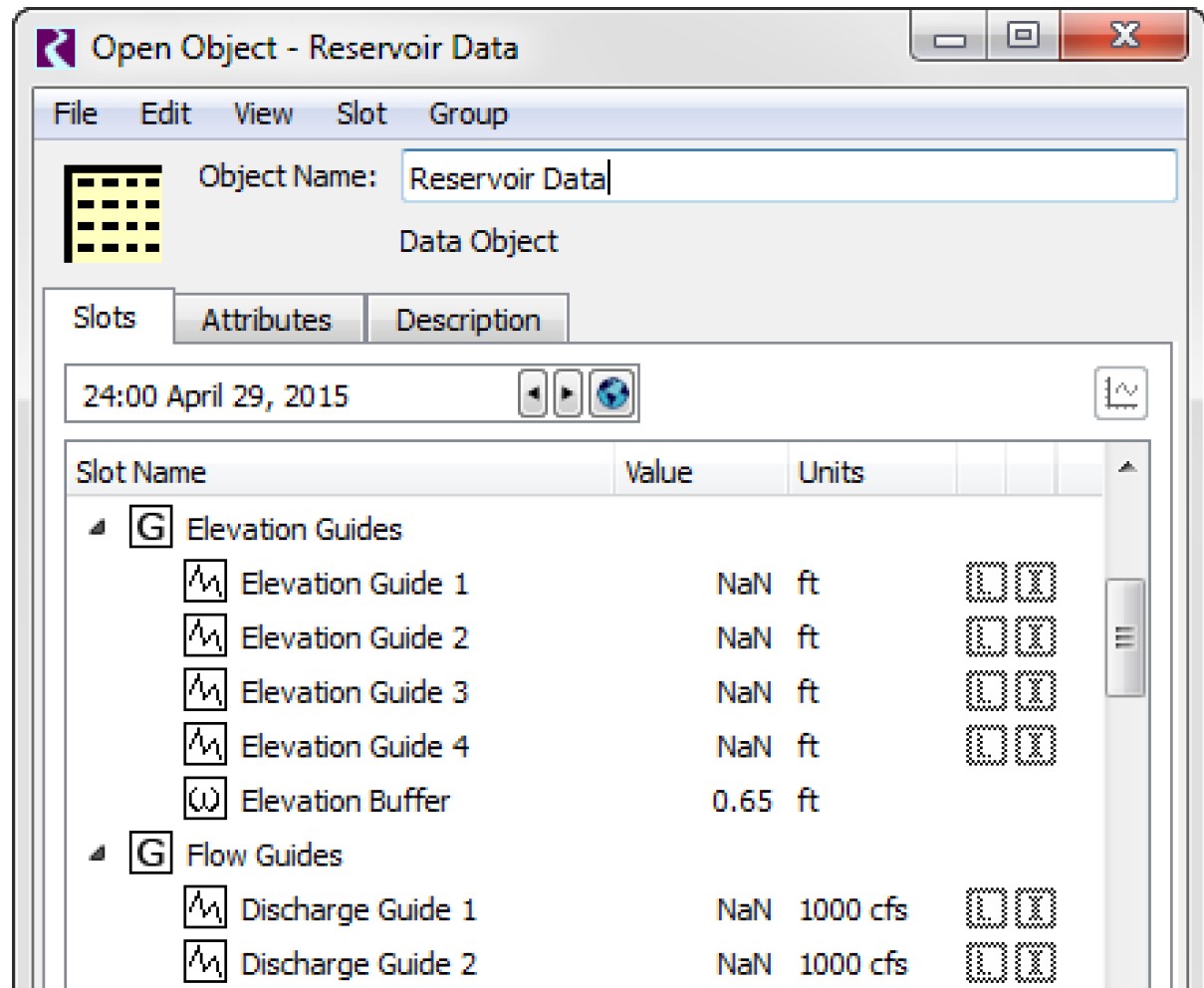
For more information, see Slot Groups in User Interface.
Display Preferences
You can now specify preferences for the default visibility of the following Open Slot dialog features:
• Selection Statistics panel
• Series Slot Notes Column
• Slot Description panel
This allows you to configure your model to always show these items when you open a slot dialog.
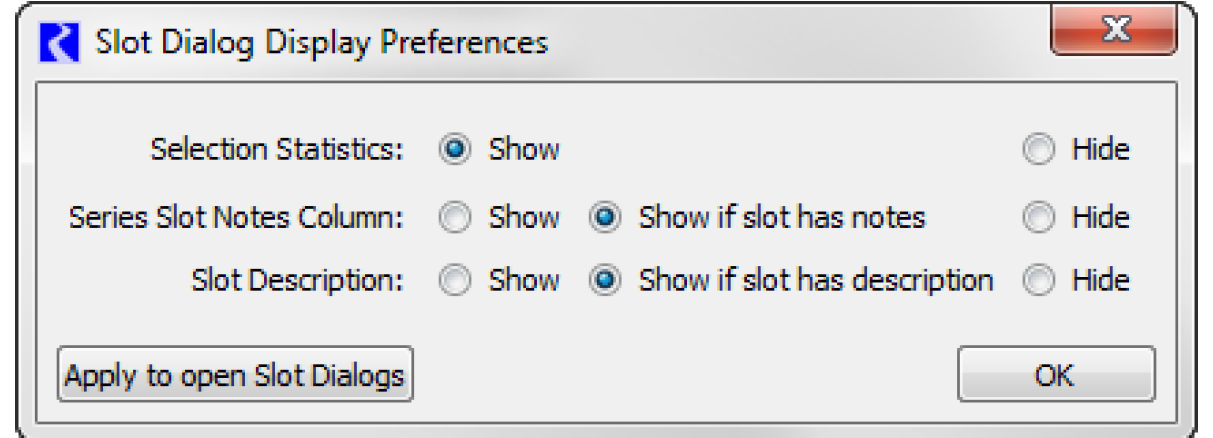
For more information, see Slot Dialog Display Preferences in User Interface.
Find Slot References
A new utility called Find Slot References was implemented to allow you to find references to selected slots within various locations in the model. This dialog provides a streamlined way to see where slots are used and delete those that are no longer needed (slots on data objects).
You choose a set of slots and then search for references to these slots in RPL sets, Output Devices, SCTs, Scripts, and DMIs. When a reference is found, the utility shows information about the reference and allows you to open the dialog for that reference. You can delete the slots (on data objects) directly from the utility.

For more information, see Notes Overview in User Interface.
Revised: 07/03/2024