Slots
The following changes have been made to RiverWare slots.
Expression Slots
Expression slots now always initially open in their own slot dialog, not the Slot Viewer. To view an expression slot in the Slot Viewer, you must first open it in its own dialog, then dock it in the Slot Viewer. When displayed in the Slot Viewer, the expression slot includes a button in the column header, which you can select to open the dialog for the associated slot.
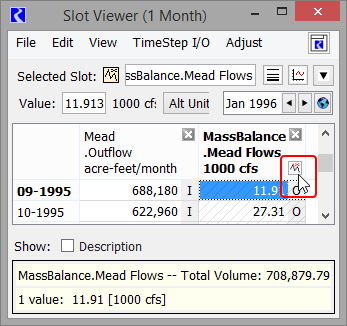
Slot Viewers
Previously, you could open only one Slot Viewer at a time, and it only displayed series data with the same timestep size as that of the model. Now, you can have one Slot Viewer for each timestep size in RiverWare. Each Slot Viewer is associated with a specific timestep size, which is identified in the window title bar—for example, “Slot Viewer (1 Month)” and “Slot Viewer (1 Day)”. The Slot Viewer displays series data with that timestep size only.

New Slot Viewer buttons have also been added to the workspace to allow you to more easily access open Slot Viewers. See Slot Viewers and RPL Viewers Workspace Buttons for more information.
Series Slots with Periodic Input
Series Slots with Periodic Input allow you to specify a series of data as either a time series or a periodic relationship. When in periodic mode, the series values are computed for each timestep. Following are changes to these types of slots.
Visual Indicator on Slot Viewer
The Slot Viewer now has a button that identifies Series Slot with Periodic Input slots and provides quick access to open the slot dialog. The indicator appears in the column header, and you can select it to open the slot dialog for the associated slot. Note that if the column associated with the slot is selected, its slot dialog can also be opened by selecting the slot icon in the upper section of the Slot Viewer.
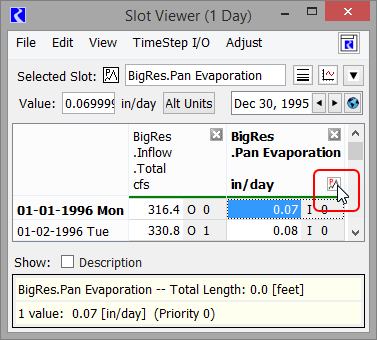
Recomputation When Units Change
When a Series Slot with Periodic Input in periodic mode has its display units changed to or from a non-constant unit, the series values are recomputed—for example, when the units are changed from cms to acre-feet/month. This is necessary because the display units influence the series values. A warning is issued to diagnostics when this occurs.
Undo and Redo Slot Data Edits
RiverWare now supports Undo and Redo operations for slot data edits, allowing you to easily reverse and reapply these types of edits. Initially, this functionality is provided for the following dialogs:
• Slot Viewer
• Slot (for Series, Table, Table Series, Agg Series, Multi-, Periodic, and Scalar Slots)
• Object Account Summary
• Edit Account
• Exchange Balance
In these dialogs, all data editing operations that change values without changing the structure of the data are tracked by Undo and Redo. This includes entering, pasting, clearing, filling, importing, and interpolating values, adjusting values by factor or offset, and changing value flags.
Structural changes, which change a slot’s rows, columns, and configuration—such as removing a row from a table slot—are not tracked and are therefore not eligible for Undo and Redo.
External changes, which are initiated outside the dialog—for example from an SCT or a script action—are also not tracked.
If you execute an Undo or Redo and there has been an intervening untracked change to any of the values affected by the edit, a confirmation dialog is displayed, allowing you to confirm or cancel the operation. If you confirm, it undoes the value that was last tracked by the dialog, not the external change.
See Undo and Redo in User Interface for details.
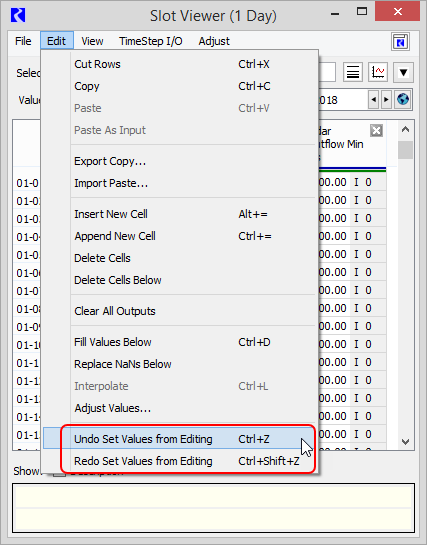
Revised: 07/03/2024