Slots
The following changes have been made to RiverWare slots.
Expression slot Evaluation via a Script
Previously, a script action to evaluate expression slots with mixed timestep sizes failed. See Script Actions to Evaluate Expression Slots for details on this fix.
Delete Multiple Custom Slots
Functionality was added to delete multiple custom slots in one operation. The Workspace and then Slots menu now has a Delete Custom Slots menu item. When selected, a slot selector opens where you select the custom slots to delete.
For more information, see Deleting Custom Slots in User Interface.
Rename Multiple Custom Slots
Functionality was added to rename multiple custom slots in one operation. The Configure Existing Slots dialog now has a Rename Custom Slots checkbox. Select the desired slots, then enter the new slot name. Optionally indicate whether RPL sets should be searched and replaced with the new slot name.
See Rename Custom Slots in User Interface for more information.
Scalar Data Viewer
A new utility, the Slot Viewer (Scalar), was added as the default way to show scalar data as a table of values. This utility allows multiple slots representing scalar data to be displayed in a concise and efficient manner. See the screenshot below for a sample.
This dialog is the new default way to view scalar data. Opening a scalar slot adds it to this viewer instead of opening a dedicated scalar slot dialog. The viewer lists the names, types, and values of all scalar slots that have been added to it and supports editing of scalar values. Individual slots can be undocked or dragged off of the viewer to their own dialog.
f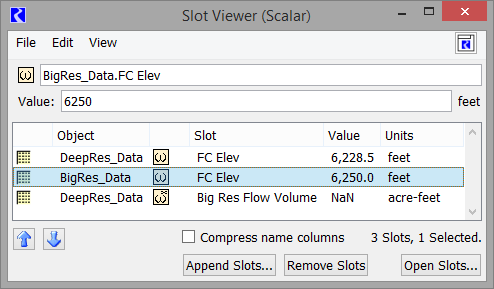
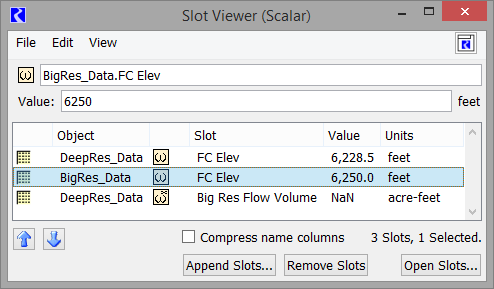
For more information, see Scalar Slot Dialog and Slot Viewer (Scalar) in User Interface.
Revised: 07/03/2024