Toolbar tab
This tab allows you to specify which buttons to include in the SCT toolbar. You can include the buttons you use frequently and hide the ones you do not need. See SCT Toolbar for details.
Note: Even if a button is hidden, you can still access the function from the SCT menus.
Note: Use the Flags tab to select which cell value flag buttons to include in the SCT toolbar. See Flags tab for details.
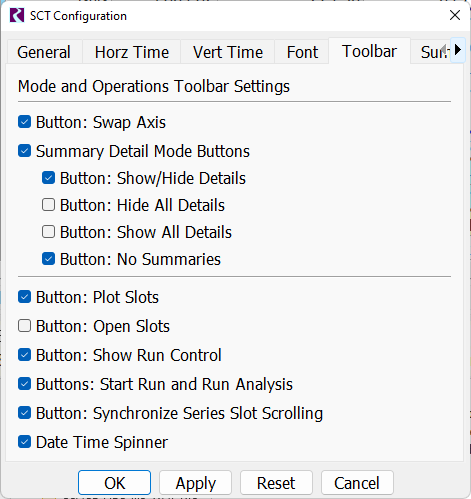
Button: Swap Axis
Select to include the Swap Axis button on the SCT toolbar. Clear to hide the button.
This button is equivalent to one of the following selections on the SCT main menu:
– View, then Axis Orientation, then Timesteps Horizontal
– View, then Axis Orientation, then Timesteps Vertical
Summary Detail Mode Buttons
Select to include one or more detail mode buttons on the SCT toolbar. Clear to hide all the detail mode buttons.
Button: Show/Hide Details
Applies only if Summary Detail Mode Buttons is selected.
Select to include the Show/Hide Details button on the SCT toolbar. Clear to hide the button.
Button: Hide All Details
Applies only if Summary Detail Mode Buttons is selected.
Select to include the Hide All Details button on the SCT toolbar. Clear to hide the button.
Button: Show All Details
Applies only if Summary Detail Mode Buttons is selected.
Select to include the Show All Details button on the SCT toolbar. Clear to hide the button.
Button: No Summaries
Applies only if Summary Detail Mode Buttons is selected.
Select to include the No Summaries button on the SCT toolbar. Clear to hide the button.
Button: Plot Slots
Select to include the Plot Slots button on the SCT toolbar. Clear to hide the button.
This button is equivalent to the following selection on the SCT menu:
– Slots, then Plot Slots
Button: Open Slots
Select to include the Open Slots button on the SCT toolbar. Clear to hide the button.
This button is equivalent to the following selection on the SCT menu:
– Slots, then Open Slots
Button: Show Run Control
Select to include the Show Run Control button on the SCT toolbar. Clear to hide the button.
This button is equivalent to the following selection on the SCT main menu:
– Run, then Run Control Dialog
Buttons: Start Run and Run Analysis
Select to include the Start Run and Run Analysis buttons on the SCT toolbar. Clear to hide the buttons.
These buttons are equivalent to the following selections on the SCT main menu:
– Run, then Start Run
– Run, then Run Analysis
Button: Synchronize Series Slot Scrolling
Select to include the Synchronize Series Slot Scrolling button on the tool bar. Clear to hide the button. This button toggles the synchronized scrolling on and off. See also Synchronized Scrolling
Date Time Spinner
Select to include the Date Time selection field on the SCT toolbar. Clear to hide the field.
Buttons
OK
Select to apply the changes and close the SCT Configuration window.
Apply
Select to apply the changes and keep the SCT Configuration window open.
Reset
Select to cancel the changes and keep the SCT Configuration window open.
Cancel
Select to cancel the changes and close the SCT Configuration window.
Revised: 06/06/2025