Show recent snapshots
To show slots from recent snapshots in the SCT together with their source slots, use the following procedure.
1. On the SCT toolbar, select the snapshot button.
2. In the resulting menu select on of the following options.
a. Show N Most Recent Snapshots—this option will show slots from the most recent snapshots, where most recent is based on the timestamp from when the snapshot was created.
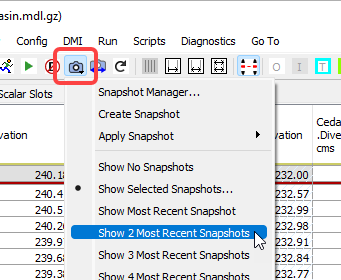
b. Show Selected Snapshots—this option opens the Select Snapshots dialog. Select the checkboxes for the snapshots you want to display. Then select OK.
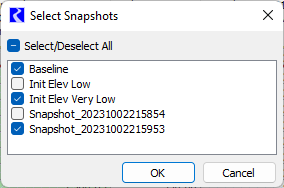
After making a selection, any slots in the selected snapshots that have a source slot in the SCT will be shown in the SCT if either 1) the per slot setting on the Edit Series Slot List tab is set to show snapshot slots for that slot or 2) the override to show all snapshot slots is selected (see Configure which snapshot slots to show). The snapshot slots will be shown to the right of the source slot if slots are columns and below the source slot if slots are rows. The snapshot slots are always read-only.
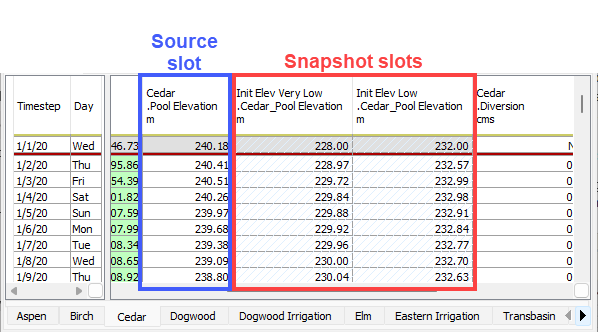
Note: The Show Recent Snapshots options are global settings in the model and also control how snapshot slots are displayed in Plots. (See Show Recent Snapshots in Output Utilities and Data Visualization for more information.)
Related topics
Revised: 06/06/2025