Assign a slot list to a cell
Use this procedure to assign a slot list to a cell. Before performing this procedure, you must assign an object to the cell. A slot list can include any scalar or table slots assigned to the object in the model.
1. Go to the Object Grid tab.

2. Select a single cell that has an assigned object.
3. In the Cell Slot Lists area, select Add.
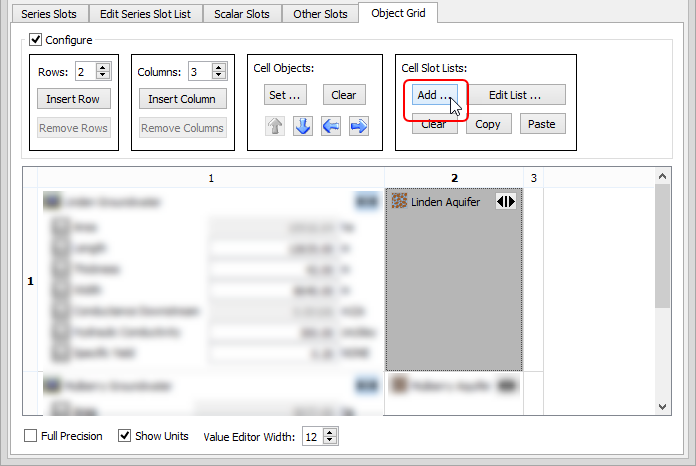
The following dialog boxes open:
– Edit Object Cell Slot List—displays all objects included in the model.
– Select More Slots for object Cell—displays all slots for the object.
4. Optionally, position the Select More Slots dialog box so it is side-by-side with the Edit Object Cell Slot List dialog box.
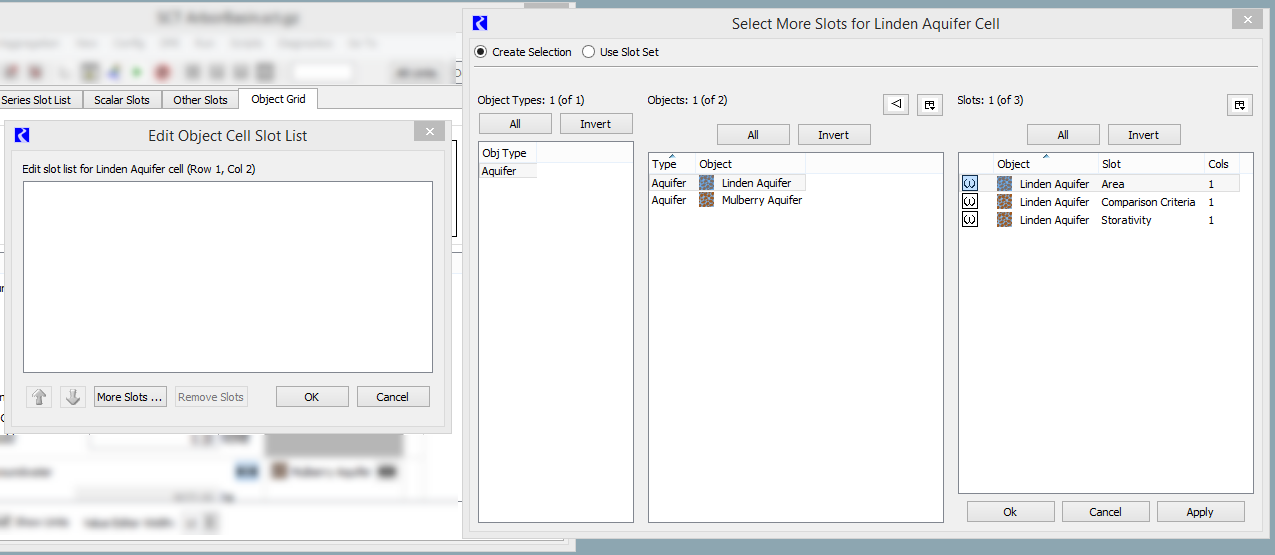
5. Use the following steps to complete the Select More Slots dialog box.
a. Select one or more slots to add to the object grid cell.
b. Select Apply.
The slots are added to the Edit Object Cell Slot List dialog box.

c. When you are finished adding slots, select OK in the Select More Slots dialog box.
The Select More Slots dialog box is closed and the Edit Object Cell Slot List dialog box becomes active.
6. Use the following steps to complete the Edit Object Cell Slot List dialog box.
a. Optionally, add, delete, or rearrange slots in the list; see Configure the slot list in a cell for details.
b. When you are finished making changes to the slot list, select OK.
The Slot List is closed and the object cell is updated with the changes.

Related topics
Revised: 06/06/2025