Locking Models
If more than one user is working on a model, then you may want to lock the model when open to prevent others from simultaneously changing the file. To do this, use the File, then Model Save and Lock Configuration menu. This opens the Settings Manager:
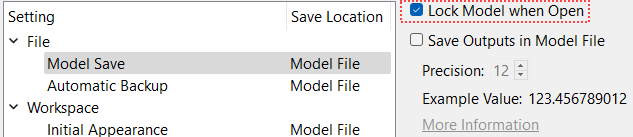
Select Lock Model when Open and select Ok or Apply.
A lock file is created immediately in the same folder as the model file. This lock file is also created when the model is opened. The lock file is in the same folder as the model file and has the name of the model plus the “.lock” extension.
Note: If the model hasn’t been saved yet, the menu option is disabled.
When the model is closed, the lock file is automatically removed.
The person who first opens the model is notified that they have locked the model file.
If the model is opened when a lock file already exists, the user is notified that the model file is locked by another instance of RiverWare. The time the lock file was created and the owner of the lock file is shown if that information is available from the system. Then, the model is in a state where the Save functionality is disabled. But, you can still make changes within the opened model and Save As a different name.
Revised: 06/06/2025