Script Dashboard
The Script Dashboard is the main interface for executing the script. This dialog presents a summary and controls for the script. All settings are configured in the Script Editor; see Editing a Script for details. Figure 1.19 identifies features of this dialog.
• The script variable values are shown in red. Editable values are shown as either text edit fields, buttons, or sliders.
• Actions which are part of an Execute Script action (i.e. a subscript) are indented.
• Disable an action by selecting the check box. This turns that row grey. Use Edit, then Enable All Action to enable all actions shown in the dashboard at once; similarly Edit, then Disable All Action disables them all.
• Use the Edit, then Reset Values option to revert all values in the Script Dashboard back to the default value as defined in the Script Editor.
• To run a script, specify any desired override values (where configured) in the Script Dashboard and then select the Run button 

Note: You can also execute a script from batch mode using the following RCL command:
ExecuteScript <Script Name>
Figure 1.19
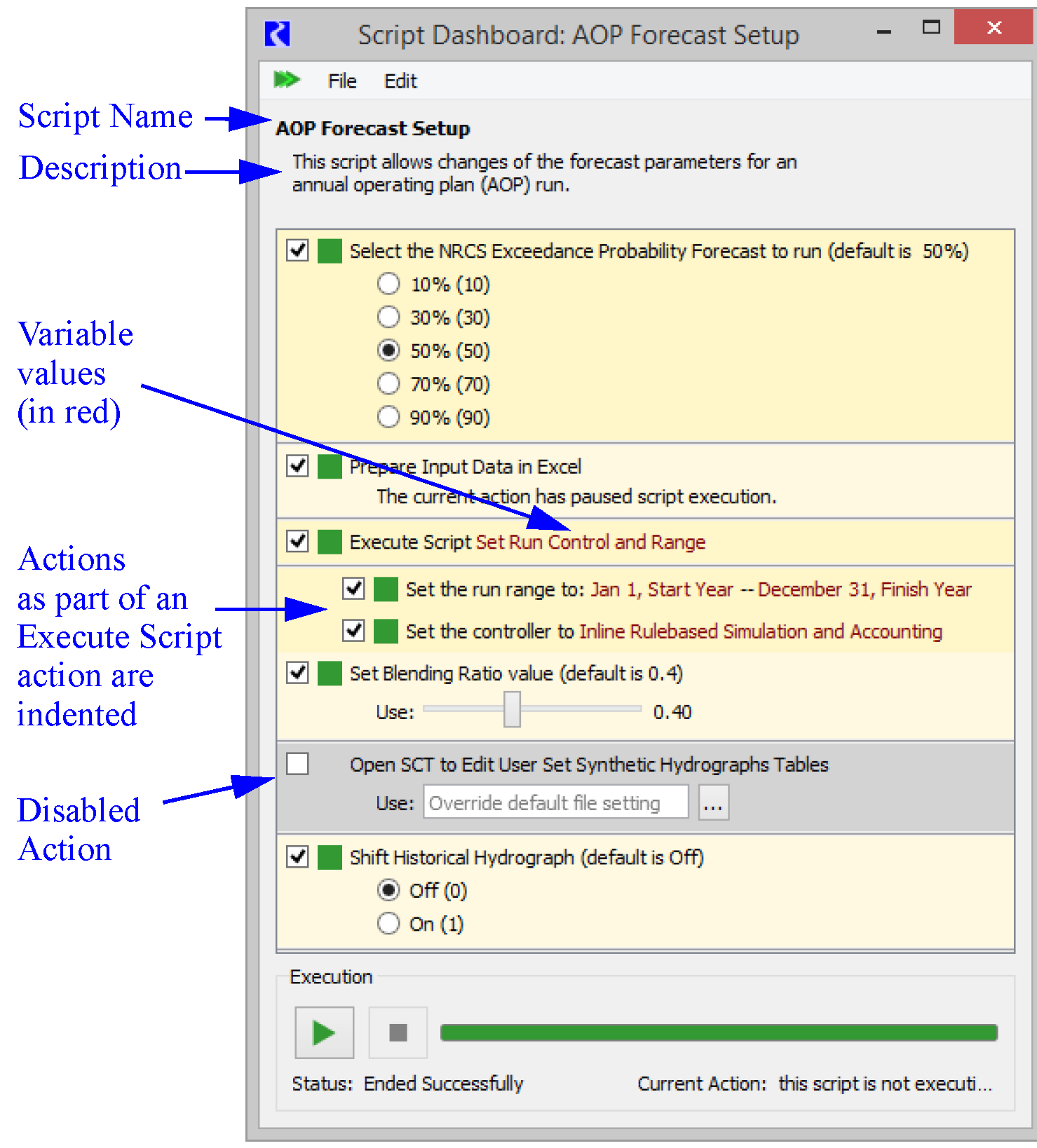
The Script Dashboard provides a progress bar at the bottom of the dialog showing the current action and the overall progress (based on the number of actions). As script actions execute, the Script Dashboard scrolls to keep the currently executing action in view.
A rotating icon to the right of the Enable/Disable checkbox and darkened frame progress through the script to indicate the currently executing action.

Actions that have completed successfully are indicated by a small green square to the right of the Enable/Disable checkbox.

Actions resulting in an error, show a red square indicator.
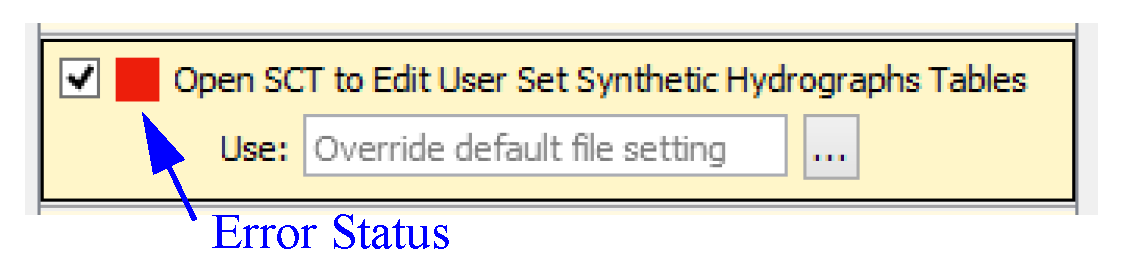
During script execution, a dark horizontal line between actions indicates a hidden action (one that is not shown in the dashboard as configured in the editor) is executing.

If the script fails or a Memo with confirmation is encountered, a dialog will open alerting you. For the Memo, you must select the Continue button to resume execution.
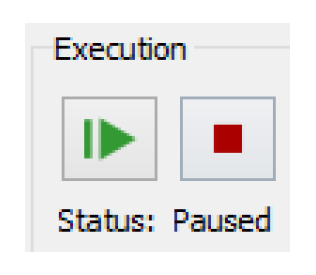
Note: The script developer can specify which actions are shown on the Script Dashboard. Therefore, the dashboard may not contain all the actions executed by the script.
Revised: 07/17/2020