Animation
A date selector appears below the canvas in both the preview and generated canvas, as shown in Figure 6.22. It allows the display to be stepped forward and backward through the timesteps. Select Single Start to animate through time (this dialog only). Use the date slider to see where you are in time and the animation speed controls to change the speed (seconds per frame). On the generated canvas, select Coordinated Start/Pause to animate all opened Charts and Output Canvas at the same time. When in coordinated animation mode, you can stop all animations from any dialog. But, from the dialog in which you started the global animation, you can select Single Pause to pause all dialogs. Then use the slider to move the date for all dialogs in a coordinated way. Select Coordinated Start/Pause to end the coordinated animation.
Figure 6.22
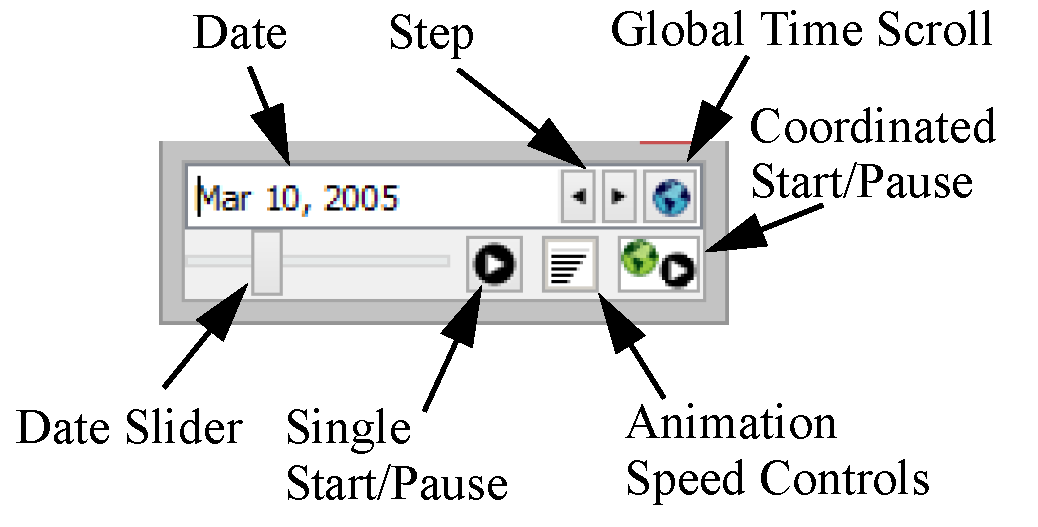
Revised: 07/17/2020