Sharing Database DMIs
The Database DMI utility includes a feature that allows the user to Export and Import the Database DMI configurations. The user is able to export and import Database DMIs, Datasets, and Name Maps. Following are instructions and descriptions of both exporting and importing Database DMI configurations.
Export
To export the Database DMI configuration, the user selects File, then Export Database DMI from the DMI Manager. The Database DMI Export dialog appears.
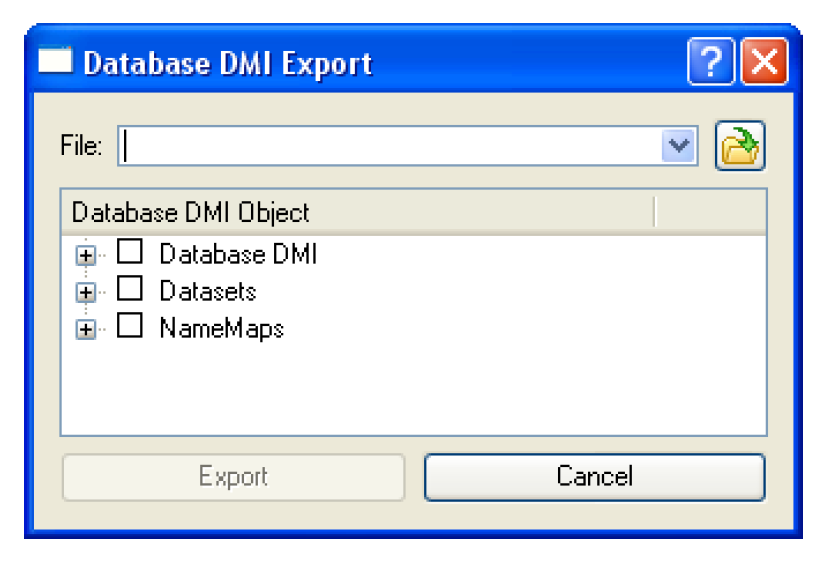
The user types a file path into the File field or selects an existing file using the browser button.

The user selects the  symbol to expand the tree view. Selecting the check boxes selects the Database DMI, Dataset or NameMap to export. Selecting the top tree level multiple times cycles through selecting all of the items, selecting none of the item, and the last selection made. Right-clicking on a Database DMI or a Dataset name, a context menu allows the user to Select the Database DMI and Its Dependencies as shown in Figure 4.28.This allows the user to select not only the Database DMI, but also the Dataset and/or NameMap associated with the selection.
symbol to expand the tree view. Selecting the check boxes selects the Database DMI, Dataset or NameMap to export. Selecting the top tree level multiple times cycles through selecting all of the items, selecting none of the item, and the last selection made. Right-clicking on a Database DMI or a Dataset name, a context menu allows the user to Select the Database DMI and Its Dependencies as shown in Figure 4.28.This allows the user to select not only the Database DMI, but also the Dataset and/or NameMap associated with the selection.
 symbol to expand the tree view. Selecting the check boxes selects the Database DMI, Dataset or NameMap to export. Selecting the top tree level multiple times cycles through selecting all of the items, selecting none of the item, and the last selection made. Right-clicking on a Database DMI or a Dataset name, a context menu allows the user to Select the Database DMI and Its Dependencies as shown in Figure 4.28.This allows the user to select not only the Database DMI, but also the Dataset and/or NameMap associated with the selection.
symbol to expand the tree view. Selecting the check boxes selects the Database DMI, Dataset or NameMap to export. Selecting the top tree level multiple times cycles through selecting all of the items, selecting none of the item, and the last selection made. Right-clicking on a Database DMI or a Dataset name, a context menu allows the user to Select the Database DMI and Its Dependencies as shown in Figure 4.28.This allows the user to select not only the Database DMI, but also the Dataset and/or NameMap associated with the selection.Figure 4.28
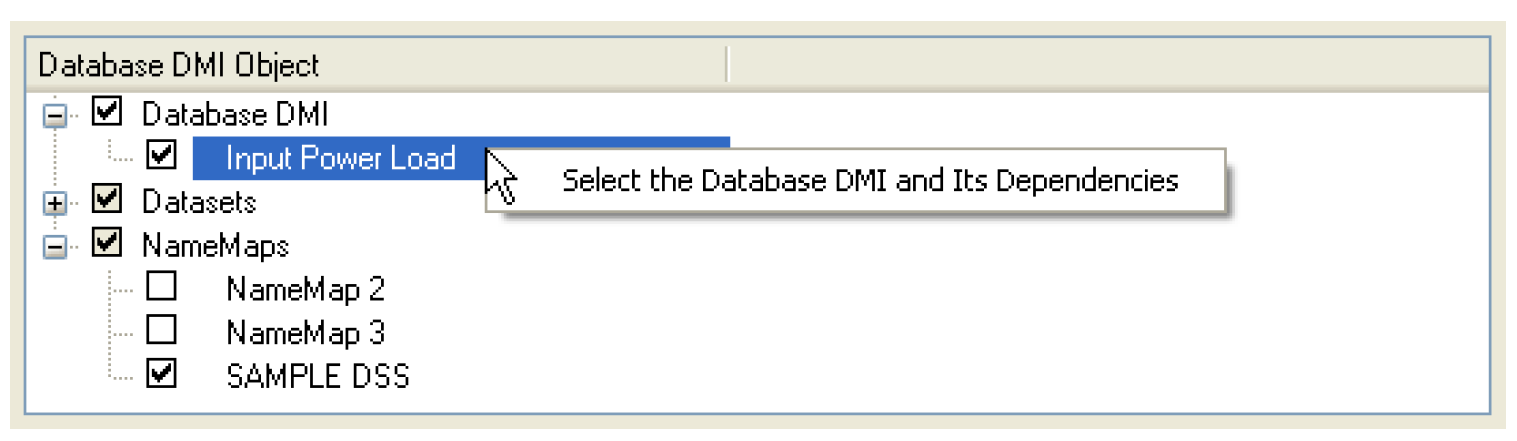
Once a file is entered and a selection is made, the Export button becomes active. Selecting Export will export the configuration to the file.
Import
Importing a set of configurations is similar to exporting. The user selects the File, then Import Database DMI menu on the DMI Editor to open the Database DMI Import dialog.

The user types in the file name or uses the browser to select the file to import. Selecting the Preview button reads the file and displays the items in the file. Selecting the  symbol expands the tree view.
symbol expands the tree view.
 symbol expands the tree view.
symbol expands the tree view. 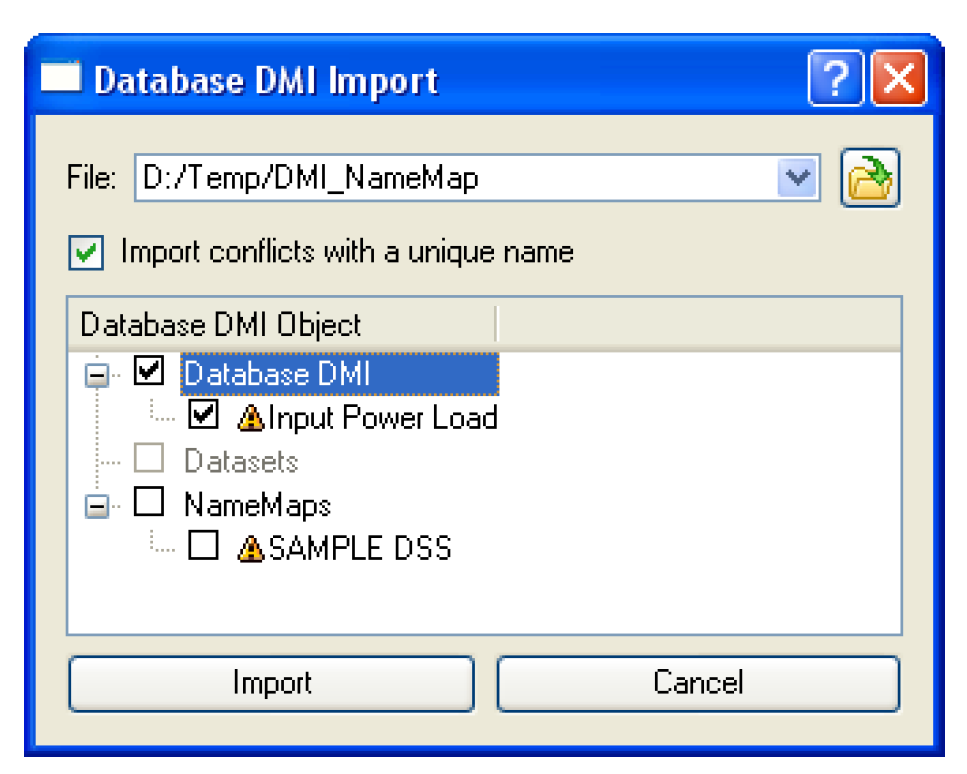
The user then selects the items to import. If the item already exists in the model, a small warning sign is displayed. Toggle on the Import conflicts with a unique name button to import the item and give it a new name. In addition, when this option is checked the imported Database DMIs will be modified access any newly imported Datasets and Name Maps that are also imported.
If the checkbox is cleared and there is a conflict, the import will overwrite any existing items of the same name in the model. When the user is satisfied with the selection, selecting Import brings the items into the model.
Revised: 08/04/2020