Sharing Database DMIs
The Database DMI utility includes a feature that allows for the Export to and Import from a file. You are able to export and import Database DMIs, Datasets, and Name Maps. Following are instructions and descriptions of both exporting and importing Database DMI configurations.
Export
To export the Database DMI configuration, select File, then Export Database DMI from the DMI Manager. The Database DMI Export dialog appears.
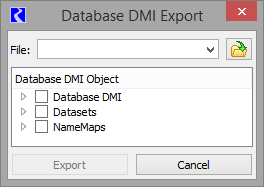
Type a file path into the File field or select an existing file using the browser button.

Using the tree-view options, select the check boxes to select the Database DMI, Dataset or NameMap to export. Selecting the top tree level multiple times cycles through selecting all of the items, selecting none of the item, and the last selection made.
Right-click on a Database DMI or a Dataset name to see a context menu that allows you to Select the Database DMI and Its Dependencies as shown in Figure 4.31. This allows you to select not only the Database DMI, but also the Dataset and/or NameMap associated with the selection.
Figure 4.31
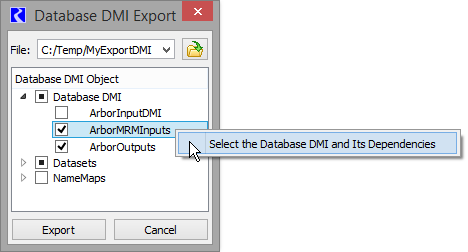
Once a file is entered and a selection is made, the Export button becomes active. Selecting Export will export the configuration to the file.
Import
Importing a set of configurations is similar to exporting. Select the File, then Import Database DMI menu on the DMI Editor to open the Database DMI Import dialog.
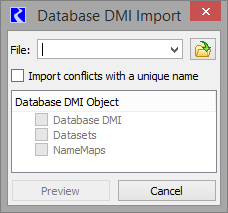
Type in the file name or use the browser to select the file to import. Select the Preview button to read the file and displays the items in the file.
You then selects the items to import from the tree-view.
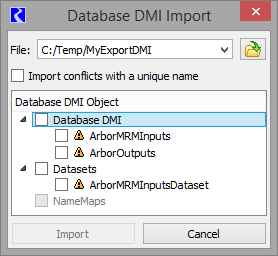
If the item already exists in the model, a small warning sign is displayed. Toggle on the Import conflicts with a unique name button to import the item and give it a new name, with IMPORT # appended. In addition, when this option is checked, the imported Database DMIs will be modified access any newly imported Datasets and Name Maps that are also imported.
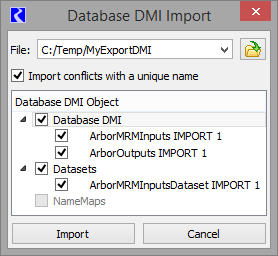
If the checkbox is cleared and there is a conflict, the import will overwrite any existing items of the same name in the model.
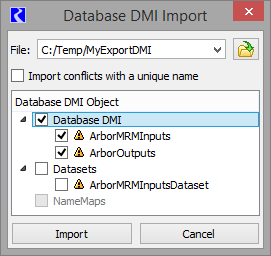
When satisfied with the selection, select Import to bring the items into the model.
Revised: 12/01/2020