Diagnostics
This section describes changes to RiverWare Diagnostics.
Diagnostic Window Open
Previously, the Diagnostic Output Window automatically opened after a model loaded. This was modified so that you no longer see the diagnostic window on model load. Only an aborted run automatically opens that dialog.
Navigation When RPL Error Occurs
To improve navigation, when an error occurs in RPL evaluation, you can now right-click on the diagnostic output window message and choose to Open RPL Expression Causing the Error. This action opens the appropriate RPL dialog and scrolls to and selects the expression that caused the error. Figure 4.1 shows the menu item. See Diagnostic Output Window in Debugging and Analysis for more information.
Figure 4.1 New menu that navigates from the diagnostic output to the RPL Expression causing the error
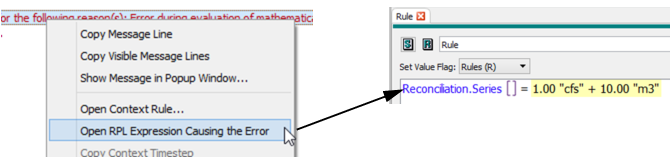
RPL Warning, Alert, Notice, and Stop Run Messages
The diagnostic output from RPL statements was enhanced as follows:
• Alert and Notice statements were added as described in Alert and Notice Statements. Examples are shown in Figure 4.2. See Notice, Warning, and Alert Statements in Debugging and Analysis and RPL Statements in RiverWare Policy Language (RPL) for more information.
Figure 4.2 Sample RPL Notice, Warning and Alert Statements displayed in diagnostic output
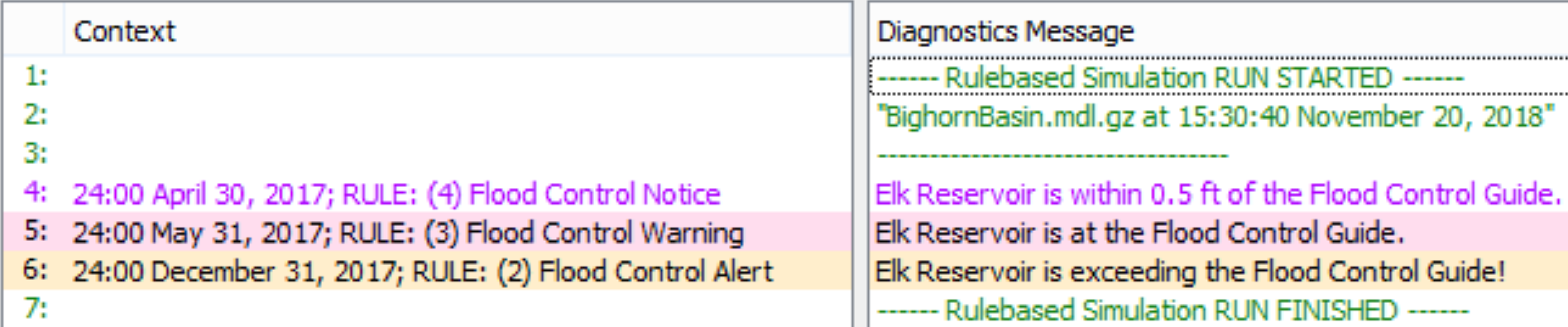
• The Warning statement diagnostic text color was modified to be black text with a pink background to distinguish it from the internally generated brown warning messages.
• The diagnostic output window color legend and search menu were modified with the new colors and statements.
• Within diagnostic messages issued by RPL Warning statements, the text “RPL Warning statement:” is no longer prepended before the user-specified message. Similarly, within messages issued by RPL Stop Run statements, the text “Run aborted by STOP RUN statement with value:” is no longer prepended before the user-specified message.
• When diagnostics are written to a file, messages from RPL Warning statements now have a line header of _RPLWARN_ to distinguish them from internally generated warning messages, which still have a line header of _WARNING_.
Revised: 12/01/2020