Printing
From the Canvas Viewer, you can print the Output Canvas to a printer or to a PDF file (with appropriate drivers). Select File, then Print Preview, then Choose Printer to select the printer to use. Then select File, then Print Preview, then Print Preview to preview the print. Within the preview, you can set orientation, margins, and then select Print to send it to the printer. Figure 6.24 labels these options. Or, select File, then Print to get to the Print dialog directly.
Figure 6.24
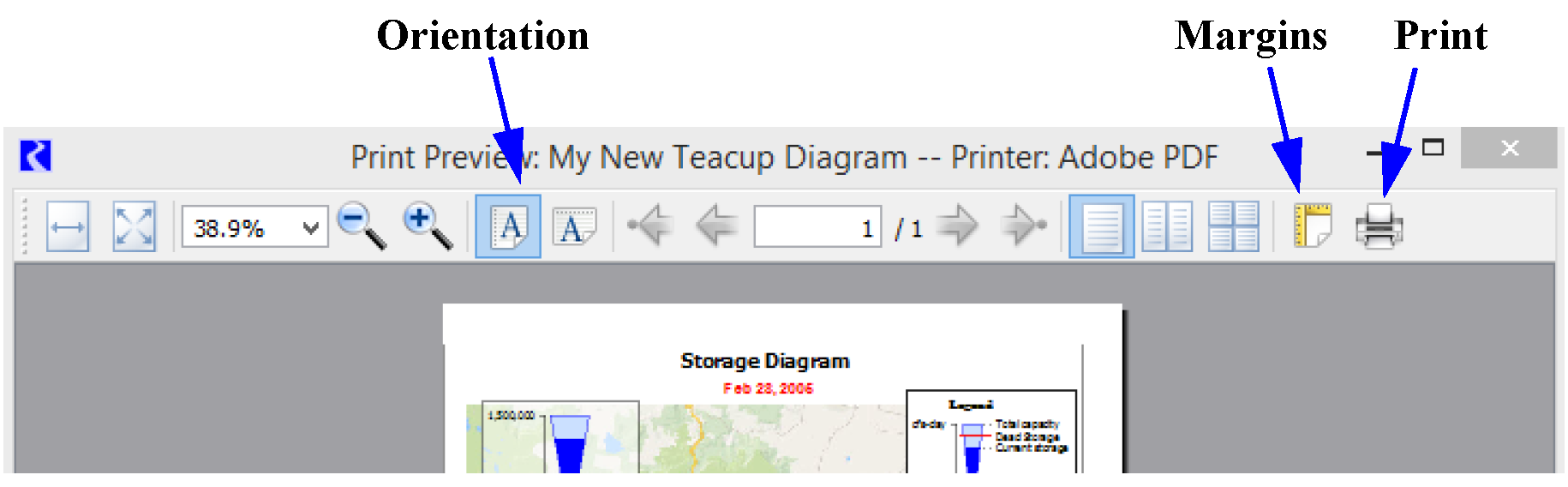
Note: A small canvas is printed at approximately full size; it is not enlarged. A large canvas is printed by scaling down the canvas to fit on the configured page (including margins). Regardless, a light black border is drawn around the canvas.
Revised: 08/02/2021