Loading Models
Loading a new model clears any existing model on the workspace after prompting the user for verification. In the case of a blank workspace, no verification is needed.
Opening Models With the File Chooser
To load a model, select File, then Open Model from the main workspace menu bar or select Open Model File.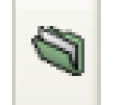 on the toolbar. A File Chooser dialog appears.
on the toolbar. A File Chooser dialog appears.
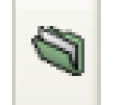 on the toolbar. A File Chooser dialog appears.
on the toolbar. A File Chooser dialog appears.The file chooser filters by commonly used file extensions for Model Files, as follows:
• Model Files: *mdl, *.mdl.gz *.rw and *.rw.gz (default)
• gzip Files (*.gz)
• All *
For RPL sets, the filters include the following:
• Ruleset files (*.rls, *.rls.gz)
• Goal Set files (*.opt, *opt.gz)
• Global function sets (*.gfs, *gfs.gz)
• gzip files (*.gz)
• All (*)
In addition, the user can use asterisks (*) as wildcards in the File name to further filter. Once a file has been selected and the Open button has been selected, the cursor turns into an hourglass while the model is loading. Once the model is loaded a diagnostic window pops up with information regarding the date and time when the model was last saved, by whom the model was saved, and which version (release) of RiverWare. More information on model history is described in Model Info: History and Comments.
If the model is configured to display background images in one or more of the Workspace views, then after the model is loaded, RiverWare reads and displays the background image files. While RiverWare is loading these images, a gray placeholder background is displayed in the appropriate views and an animated Busy icon is shown at the bottom of the Workspace. All of the usual workspace interaction is still possible while images are being loaded.
Note: For many background images, the loading process is so brief that it is not noticeable.
Reloading Models
On the Workspace, selecting File, then Reopen Model gives the user previously opened models and directories. This is a quick and easy way to reopen a model. For rulesets there are options to Reopen and Reopen and Load previously viewed rulesets.

Listed in this menu are previously opened models and a list of recently accessed directories. Selecting a directory item (shown with a yellow folder icon) opens up a file chooser initialized to the specified directory. Also shown is a single user-configured default directory (for the specific type of file), based on an environment variable. This directory is shown as a green folder. If this is defined, the file chooser opened using the File, then Open menu will open to that default directory the first time within a RiverWare session. Table 3.1 lists supported environment variables.
Type of File | Environment Variable |
|---|---|
Model Files | RIVERWARE_DFLT_MODEL_DIR |
Rulesets (RPL) | RIVERWARE_DFLT_RULESET_DIR |
Optimization Rulesets | RIVERWARE_DFLT_OPTSET_DIR |
SCT Files | RIVERWARE_DFLT_SCT_DIR |
Revised: 12/03/2021