DMI Editor Dialog
The DMI Editor dialog enables the user to edit the DMI name, type, control file path, executable file path and other configuration options.
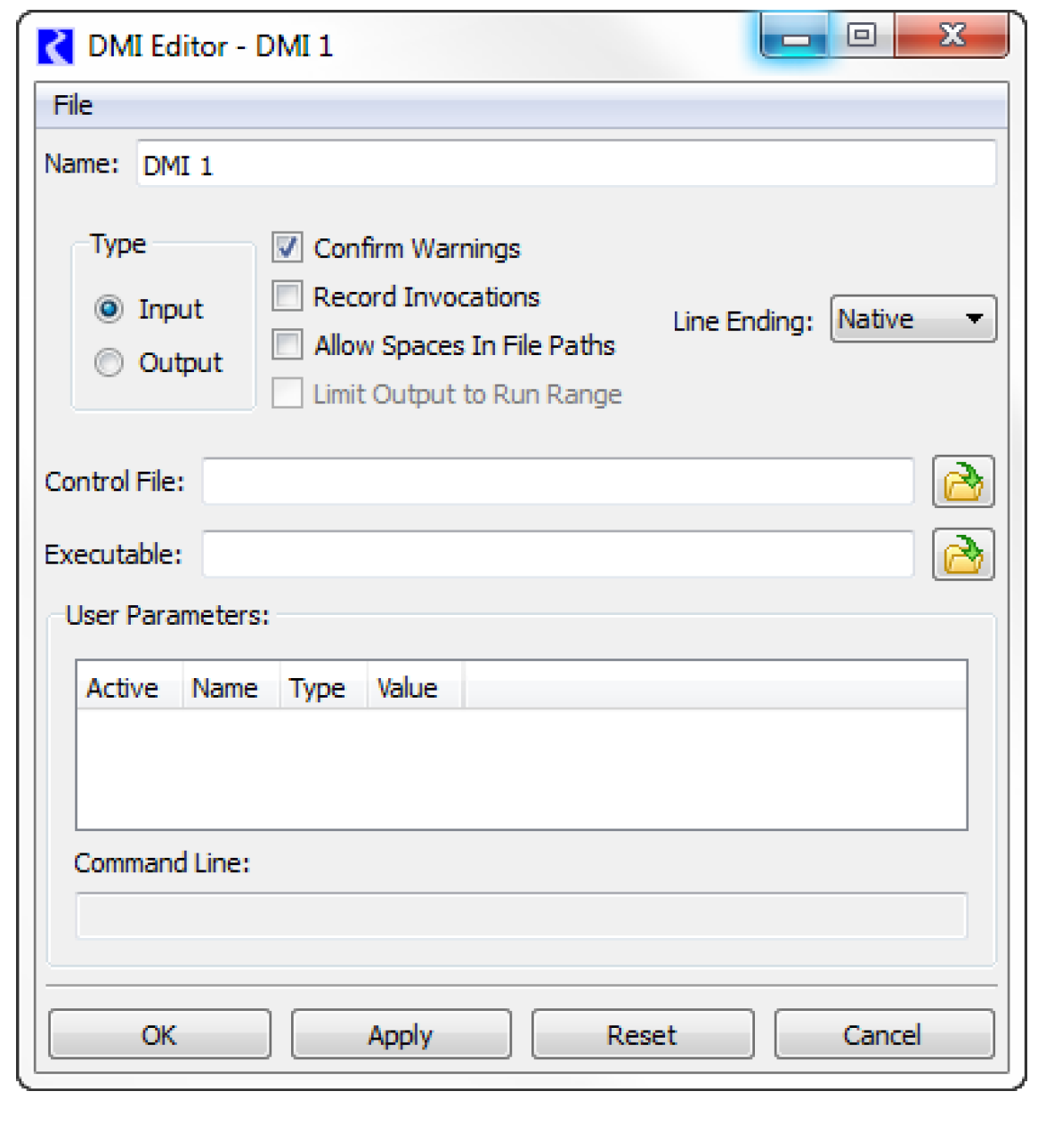
Name
To edit the DMI name, the user selects the Name field to edit the name in place:
When the edits are applied the new DMI name is validated; the possible errors are:
• A blank name
• A duplicate name (the same name as another DMI)
Type
To edit the DMI type, the user selects the appropriate Type.
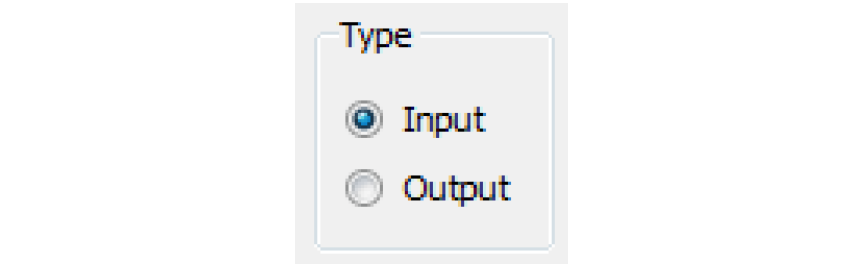
Confirm Warnings Checkbox
The Confirm Warnings check box controls whether you wish for the DMI to continue when warnings are generated. If Confirm Warnings is selected, the user is prompted to confirm any warning messages that appear; if not checked, the DMI continues after any warnings. Figure 2.2 is a sample dialog that appears during execution when the Confirm Warnings check box is selected.
Figure 2.2
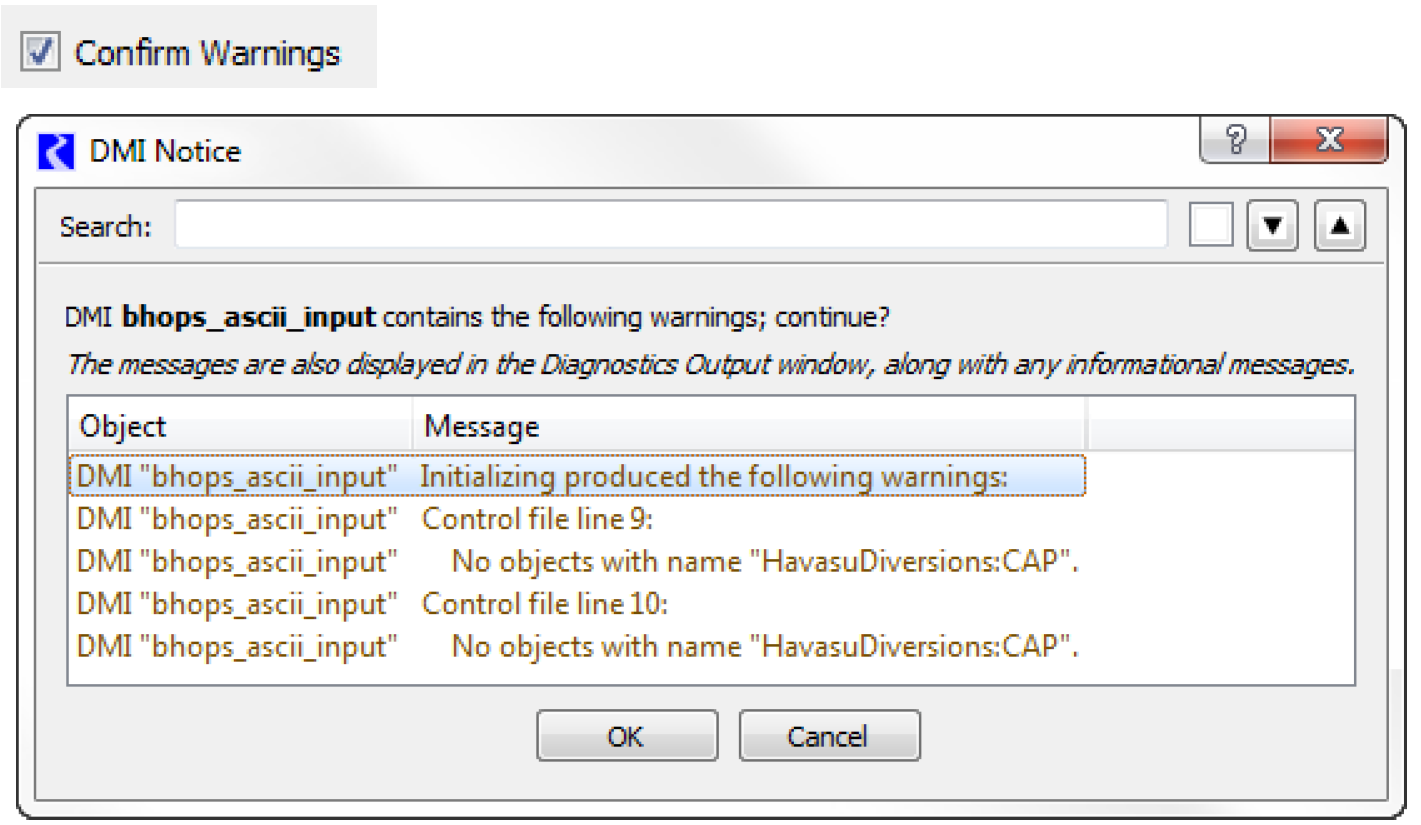
Record Invocations
The Record Invocations check box allows RiverWare to maintain information which chronicles input DMI invocations. With this information, values set by DMIs can be cleared on a per-invocation basis.
If a user wishes to clear all values that are input by a DMI, this box should be checked. If a user knows values set by a particular DMI won’t be cleared then it is not necessary to maintain information about the DMIs invocations and this box should remain unchecked. (The information occupies memory and could, over time, degrade performance.)
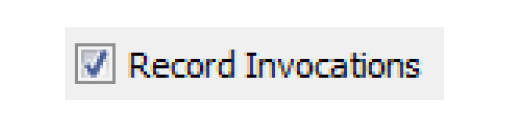
The check box is only enabled for input DMIs and the default is unchecked. See DMI Invocation Manager Dialog for details on clearing values set by an input DMI.
Note: When the Record Invocations box is checked, series values imported by the input DMI are given the “Z” flag indicating they were set by a DMI.
Allow Spaces in File Paths
The Allow Spaces in File Paths allows the user to specify paths that have spaces. Without this box checked, the DMI would replace spaces in paths with ‘_’.
Note: If users have written their DMI executable to recognize white space as the end of a path, and they begin using spaces in path names, then the executable should be modified.
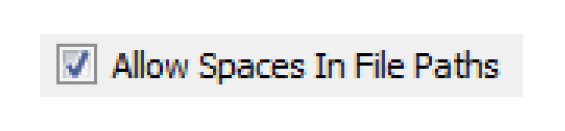
Limit Output to Run Range
For an output DMI, the Limit Output to Run Range toggle specifies that output data should only be written for the run range (Start Timestep to Finish Timestep). Without this box checked, the DMI will write the entire series of data. This configuration is only available for output DMIs. See Time Range Specification for additional options.
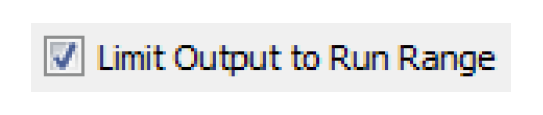
Line Ending
The Line Ending menu allows the user to specify the type of line ending sequence to write for output DMIs. This option is useful when you are running RiverWare on one platform, e.g. Windows, but your output data processing utilities and scripts are on another platform, e.g. Solaris.
The choices are:
• Native (default, uses the format for the current platform)
• Windows (CR NL)
• Unix (NL)
CR = carriage return, NL = newline
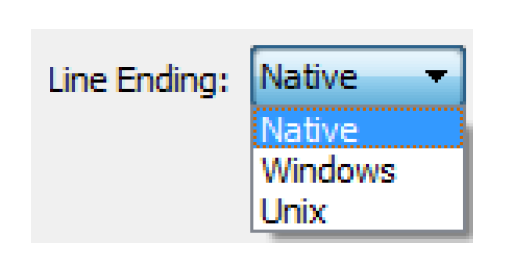
Control File
To edit the DMI control file, the user either:
• Selects  to open a file chooser dialog and selects the control file
to open a file chooser dialog and selects the control file
 to open a file chooser dialog and selects the control file
to open a file chooser dialog and selects the control file• Selects the Control File field to edit the control file in place

The control file can contain environment variable references of the form:
• $VARIABLE
• $(VARIABLE)
• ${VARIABLE}
VARIABLE is a letter followed by zero or more letters, digits or underscores. If the variable is followed by a letter, digit or underscore it must be “quoted” with () or {}. For example:
• $DMI_DIR/Control/Res.ctl
• $(DMI_DIR)_$TARGET/Control/Res.ctl
When the edits are applied the control file is validated; the possible errors are:
• A blank control file
All other validation occurs when the DMI is invoked, including:
• Replacing environment variable references with their values
• Verifying the resulting path refers to a readable file
Executable
To edit the DMI executable file, the user either:
• Selects  to open a file chooser dialog and select the executable file
to open a file chooser dialog and select the executable file
 to open a file chooser dialog and select the executable file
to open a file chooser dialog and select the executable file• Selects the Executable field to edit the executable file in place

Note: Alternatively, the user can create the DMI Data Files separately without using an executable. In this case the executable field can be left blank.
The executable file can contain environment variable references, the same as the control file.
All validation occurs when the DMI is invoked, including:
• Replacing environment variable references with their values
• Verifying the resulting path refers to an executable file
User Parameters
To edit the DMI user parameters the user specifies:
• If a parameter is active (e.g. if it should be included on the DMI executable’s command line)
• If a parameter is active, its value
 indicates an inactive parameter;
indicates an inactive parameter;  indicates an active parameter; by default parameters are inactive:
indicates an active parameter; by default parameters are inactive:The user toggles a parameter’s active state by selecting the Active cell; when a parameter is active its value is displayed in the Value cell.
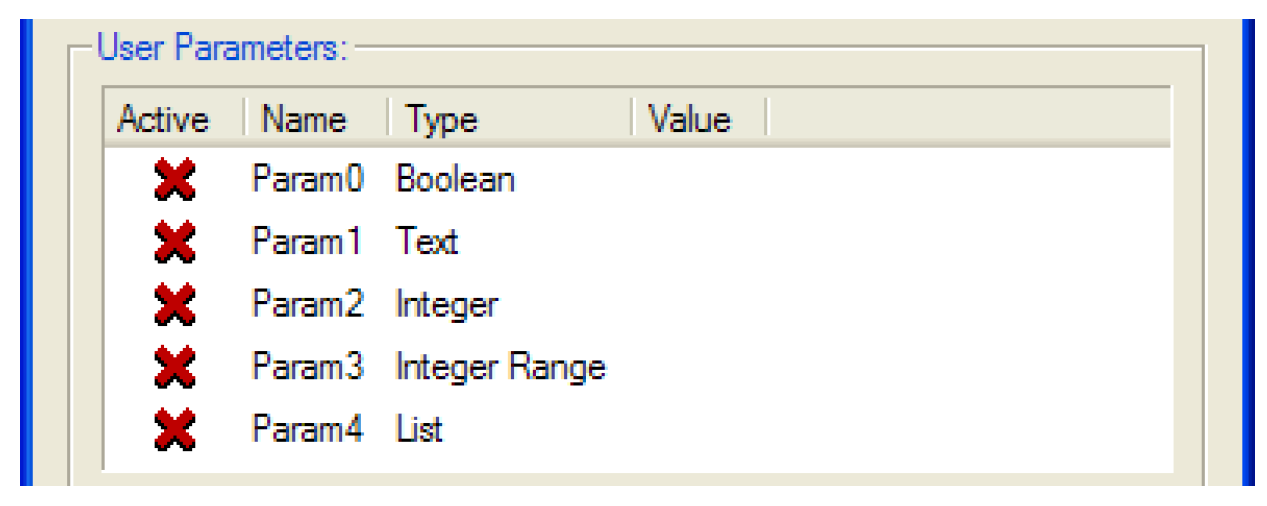
The user edits a parameter value by clicking twice in the Value cell, activating a control appropriate for the parameter type.

For a Boolean parameter the control is a menu containing False and True.
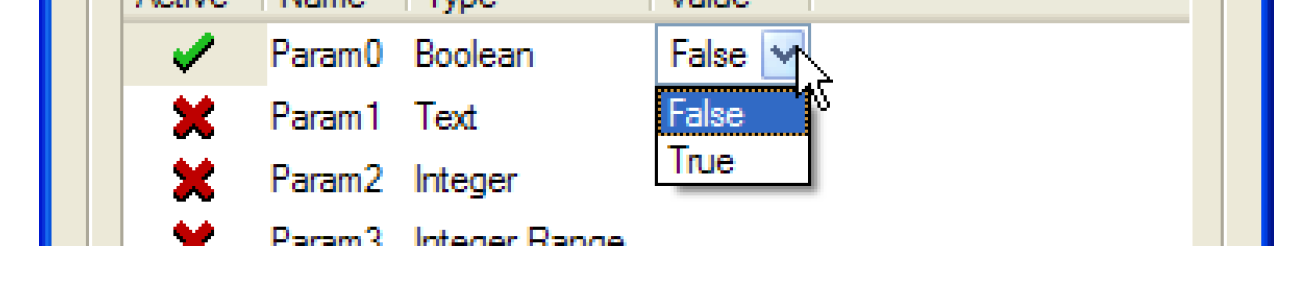
For a Text parameter the control is a one line text editor. When the edits are applied the parameter’s value is validated; the possible errors are as follows:
• The value is blank
• The value contains white space

For an Integer parameter the control is an unbounded integer spinner. For an Integer Range parameter the control is an integer spinner, bounded by the parameter’s minimum and maximum values.

For a List parameter the control is a menu containing the list items defined in the DMI Parameter dialog.

Command Line
As the user edits the user parameters they are displayed as they will appear on the DMI executable’s command line:
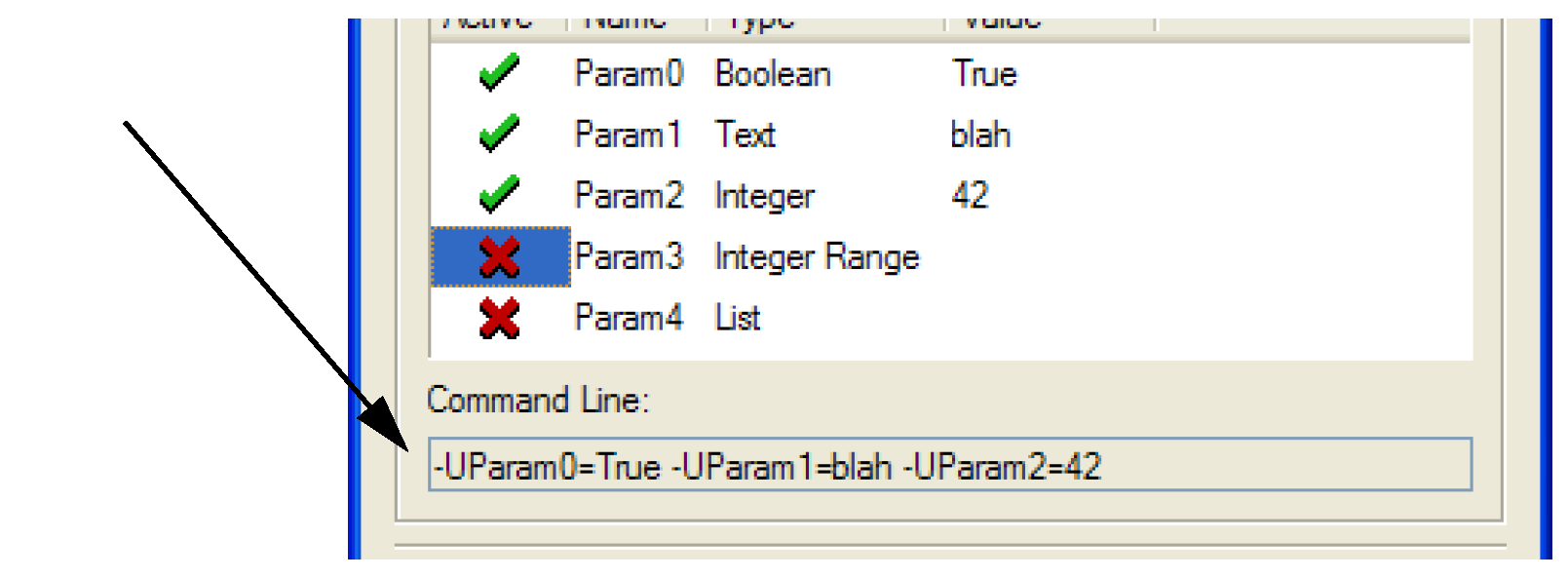
The command line is not editable, but it can be horizontally scrolled, copied-and-pasted and dragged-and-dropped (to a Microsoft Word document, for example).
Revised: 01/10/2022