Workspace
Initial Workspace Timestep
The Initial Workspace Appearance dialog now includes an Initial Workspace Timestep check box containing a symbolic datetime setting. If enabled, this static or symbolic time is used in these two ways:
• When the model is loaded, a Global Time Scroll to the datetime value is made.
• The drop down menu shown with time navigation datetime spinners includes the initial workspace timestep
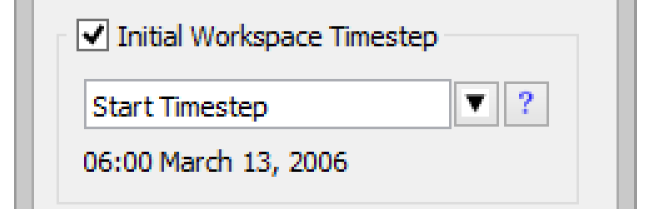
This is described in detail in Initial Workspace Appearance in User Interface.
Middle Button Pans Workspace
You can now use the middle mouse button to pan the workspace views. Middle-click and drag to pan in the Simulation, Accounting and Geospatial Views.
Showing Flow Lines and Canvas Lines on the Workspace
Flow Lines and Canvas Lines can be shown on the Simulation and Geospatial Views of the workspace. You create the lines on an Output Canvas and then specify that they should be shown on the workspace. This is described in Output Canvas - Flow Lines and Canvas Lines Shown on Workspace.
Revised: 01/10/2022