Creating Objects on the Workspace
You can create a new model by placing object icons on the workspace. By positioning the icons to reflect the objects’ relative physical locations, you can create a workspace model that helps you to visualize the physical layout of the modeled system. Objects also include the data and the physical process algorithms that drive the simulation.
Note: The coordinates of the objects on the workspace are saved with the model so objects will retain their designated positions when the model is reopened.
You can use either of the following methods to create objects on the workspace; Figure 1.2 illustrates.
• Pull objects from the Object Palette; see Creating Objects Using the Object Palette.
• Use the Add Object option on the workspace shortcut menu; see Creating Objects Using the Workspace Shortcut Menu.
Figure 1.2 Methods of adding objects on the RiverWare workspace
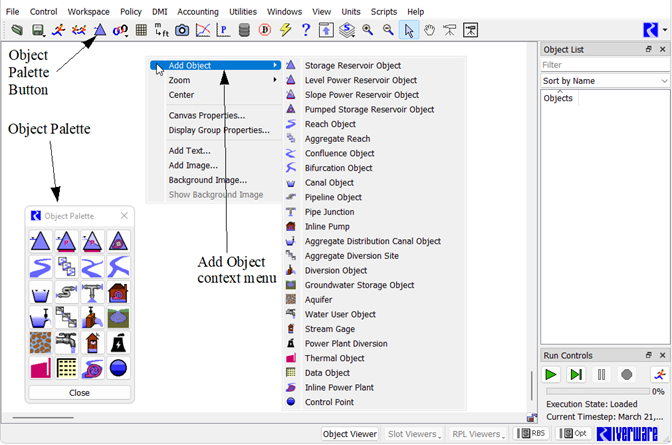
Creating Objects Using the Object Palette
The Object Palette includes all available object types used to represent features of a river basin. To place objects on the workspace, drag them from the Object Palette to the desired location on the workspace.
You can use either of the following methods to open the Object Palette.
• On the workspace toolbar, select Object Palette. 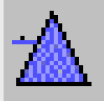
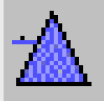
• On the workspace menu, select Workspace, then Objects, then Object Palette.
Creating Objects Using the Workspace Shortcut Menu
The Add Object option on the workspace shortcut menu includes the same object types as the Object Palette.
To add objects using this method, right-click in the workspace where you want to add an object, then in the shortcut menu, select Add Object, then select the object.
Default Object Attributes
At the time an object is created, default attributes are defined by several sources, as follows.
• The first timestep and timestep size in series slots are matched to the run control run time settings.
• Display units and other slot configurations conform to the currently active unit scheme. See Unit Schemes in User Interface for details.
• Default user methods are selected for new objects. Slots associated with the selected controller and methods are allocated in memory. See Object Types in Objects and Methods for details on each type of object.
See Objects on the Workspace in User Interface for details on managing objects, including selecting, importing, exporting, deleting, and clearing the workspace.
Revised: 07/09/2023