Save WISE File and Export Scenarios
Save the results of selected scenarios to a file to access those results later or to share them with others. Saved scenarios include changes to the input data sets as well as the results of executing that scenario. Once you have decided which scenarios you would like to save, you can choose a File operation that either bundles them together with the RiverWare model to which they apply or saves them completely separately:
Save the WISE File
Creates a new WISE file with the RiverWare model and baseline scenario and additional scenarios you choose to add to it. From the File menu, select Save WISE File. You are prompted for the folder and a File Name Tag which are used to create a File Name. This File Name incorporates the original WISE File name, date (encoded timestamp), and your tag. You also select the scenarios to include. Figure 1.8 illustrates. Select Save to write the file.
Note: This file can be large because it contains the RiverWare model.
Figure 1.8
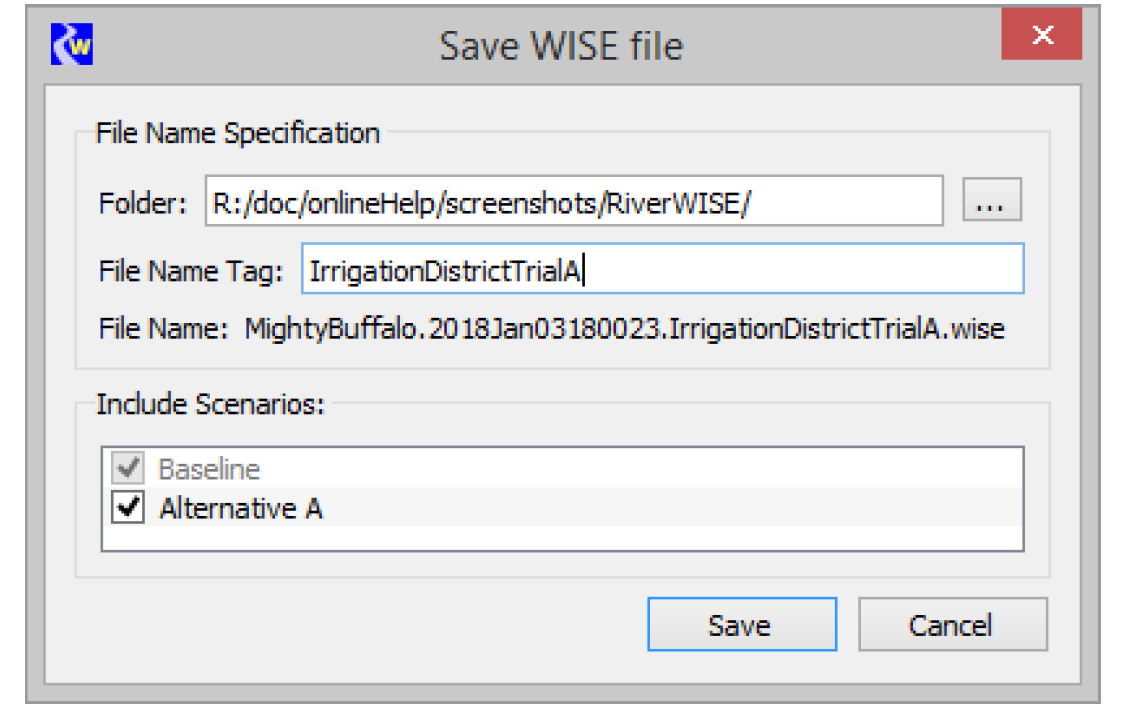
Export Scenarios
Creates a Scenario file (*.sce) to export selected scenarios. From the File menu, select Export Scenarios. You are prompted for the folder and a File Name Tag which is used to create a File Name. This File Name incorporates the original WISE File name, date, tag, and the extension sce. You also select the scenarios to include. Figure 1.9 illustrates. Select Save and the file is written.
Figure 1.9
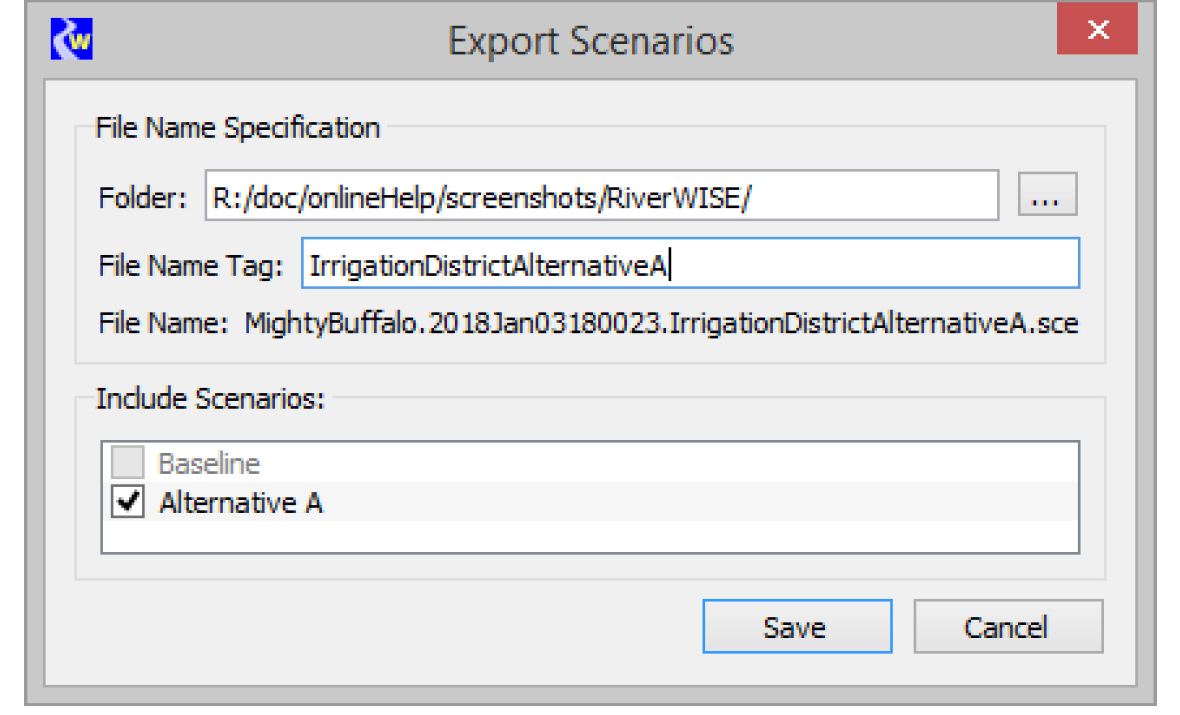
Note: Whereas WISE files are self-contained, Scenario files can only be imported into RiverWISE after the WISE file associated with the scenarios has been opened. The *.sce file is much smaller than the WISE file as it is strictly the scenario input and result data, and does not include the model.
Caution: A WISE file represents the state of a RiverWare model at the specific moment in when the file was generated by the developer. Each scenario applies to a specific original WISE file. It is not possible to import a scenario that was created in a different original WISE file. The naming convention used on *.wise and *.sce files will help you identify which scenarios can be imported into which WISE files. That is, the name and date in the file name, must match.
Revised: 07/09/2023