Copy and paste multiple values to the same timesteps
Use this procedure to copy multiple timeseries values from one slot and paste them to the same timesteps on a different slot. The target slot can be in the same or a different SCT, and it must have the same unit type as the source slot.
Note: Before performing this procedure, see Copying and Pasting Slot Values for important details about these operations.
1. Go to the Series Slot tab.
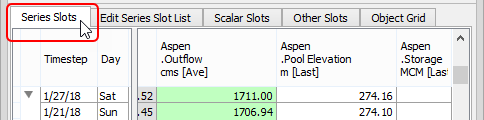
2. Select multiple contiguous or non-contiguous cells to copy. To select all timesteps in the slot, select the slot header.
Note: In aggregated view, if you select a summary cell, the values for all timesteps in the aggregation interval will be copied. If you select a detail cell, just those values will be copied.
3. On the SCT menu, select Select Edit, then Copy cells; alternatively, press Ctrl+C.
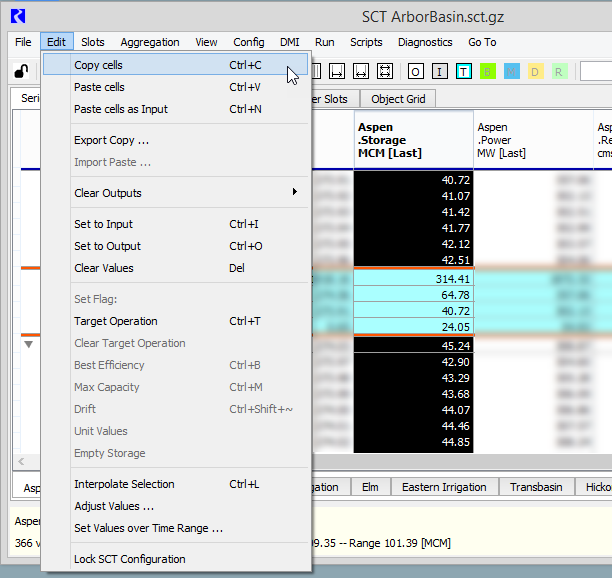
The selected cell values are copied to the RiverWare clipboard, and the cells are displayed with crosshatching in a user-defined Copy color.
4. Select the slot header of the target slot. The target slot must have the same unit type as the source slot.
5. Paste the values as follows.
– To perform a default paste, select Edit, then Paste cells; alternatively, press Ctrl+V. Input values are pasted as Input (I), and non-Input values are pasted as NaNs, as follows:
• Best Efficiency (B), Drift (D), Max Capacity (M), and Unit Values (U) values are pasted to the destination cells as NaNs while retaining the source type flag.
• Other non-Input values are pasted as NaNs with an Output (O) flag.
– To paste all cell values as Input (I), select Edit, then Paste cells as Input; alternatively, press Ctrl+N.
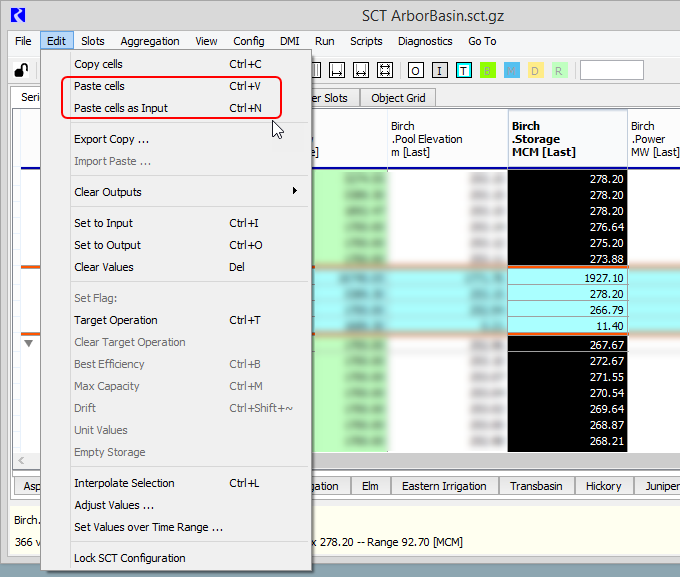
The values are pasted to the same timesteps from which they were copied.
6. Optionally, you can repeat Step 4. and Step 5. to paste the same slot values to additional slots.
Related topics
Revised: 07/09/2023