Define summary functions by slot name
Use this procedure to define the summary function used to aggregate slots whose names match a specified string. For example, you could specify to show the Maximum value for all slots whose names include the string “Irrigation.Diversion”. The change would apply to all slots, across all objects, with names that match this string, including “Irrigation.Diversion”, “Irrigation.Diversion Requested”, “Irrigation.Diversion Shortage”, and so on.
You can create as many definitions as you want. The resulting values are displayed in the summary cells for each aggregation interval.
This procedure is useful when you want most slots to use the same function; you can update many slots at once, and then refine the assignments by updating individual slots to use a different function, as needed.
1. Go to the Series Slot tab.
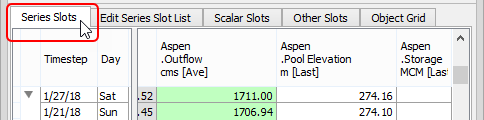
2. On the SCT menu, select Aggregation, then Set Summary Functions.
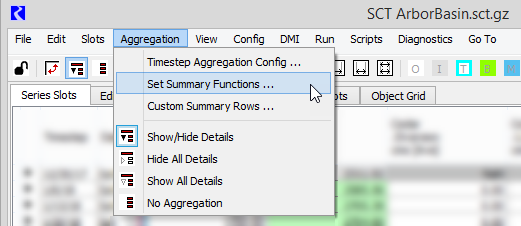
The Set SCT Aggregation Summary Functions dialog box opens, displaying the current summary function definitions for the SCT. Each function definition row specifies the function used to aggregate slots with the specified unit type or slot name. You can define any number of function definition rows, in any combination of definitions by unit type or by slot name.
Note: To define summary functions by unit type, see Define summary functions by unit type.
3. Complete the dialog box as follows.
a. Optionally add a row by selecting Plus  or delete a row by selecting Minus
or delete a row by selecting Minus  .
.
 or delete a row by selecting Minus
or delete a row by selecting Minus  .
. b. For each row, select the Slot Name* option.
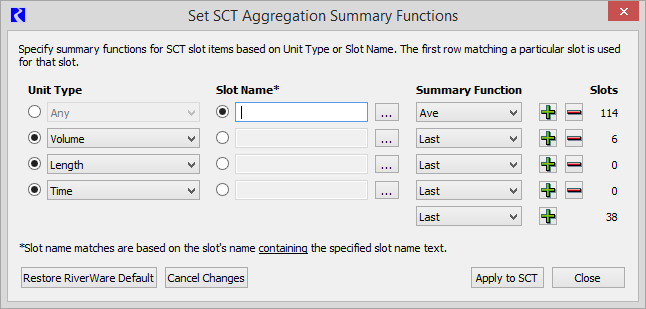
c. Enter all or part of a slot name directly into the Slot Name* entry field. Alternatively, select the slot name from the Slot Selector, as follows:
1. Select the Chooser  button.
button.
 button.
button. The Slot Selector dialog box opens, listing all the objects and slots included in the SCT.
2. In the Slot Selector dialog box, select the slot name you want to specify for the summary function.
3. Select Ok to close the dialog box.
The selected slot name is entered into the Slot Name* field.
d. In the Summary Function menu for that row, select the summary function you want to assign. All slots with names matching the string specified in the Slot Name* field will be aggregated using this function.
The number of slots that match the specified criteria is displayed in the Slots column.
Note: If a slot matches multiple definition criteria, only the first definition listed in the dialog box will be used. For example, if a row specifies that slots matching “Pool Elevation” should use Average, and a later row specifies the same slots should use Minimum, all slots matching “Pool Elevation” will use the first definition listed, which is Average.
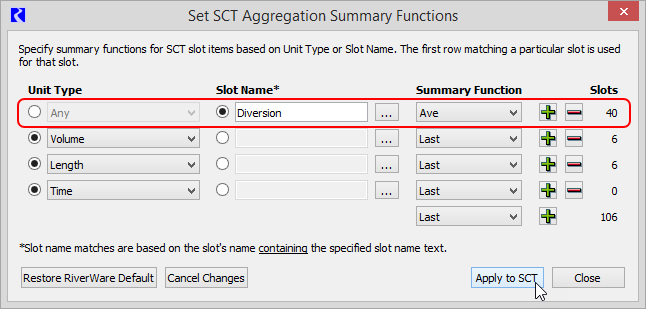
4. When you are finished defining the definitions, select Apply to SCT.
The new functions are applied to all slots, across all objects, that meet the defined criteria. The slot headers are updated with the new function. If aggregated view is enabled in the SCT, the summary cells for the slots are updated to display the new values.
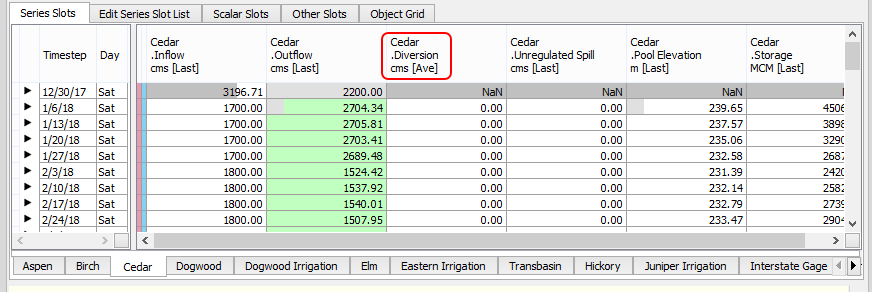
5. Optionally, select Close to close the dialog box.
6. Save the SCT to save the updates.
Related topics
Revised: 07/09/2023