Configure threshold alerts
Use this procedure to define the threshold values at which you want to trigger color alerts. You can define separate thresholds for any number of slots.
For each slot, you can configure alerts to trigger with one of the following types of events:
• When a timestep exceeds a defined fixed value
• When a timestep exceeds the value of a referenced slot
Note: Before performing this procedure, you should define the custom colors you want to use for the alerts. See Define custom colors for highlights and threshold alerts for details.
1. Go to the Edit Series Slot List tab. Alternatively, press Alt+Shft+S.
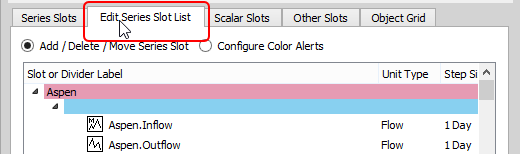
2. Select the Configure Color Alerts option.
The display changes to show alert interval specifications that have already been defined.
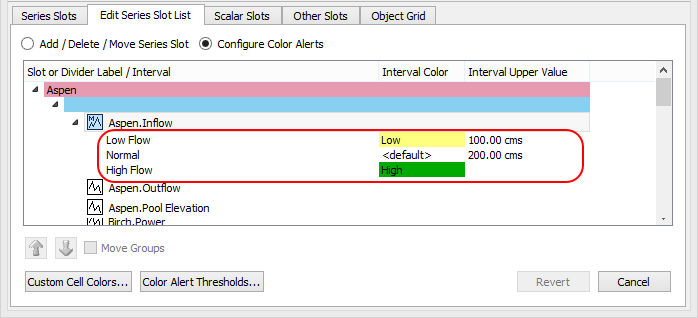
3. Right-click a slot in the list and select Edit Slot Thresholds in the shortcut menu.
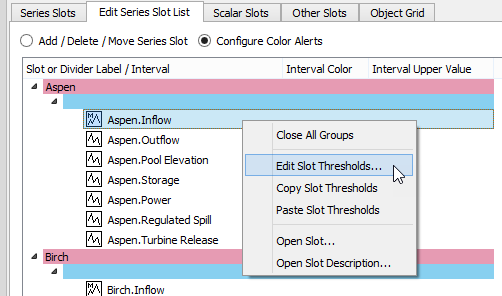
The SCT Color Alert Threshold Configuration dialog appears for that slot. By default, there is a Normal interval, which uses the default cell flag color. You can define any number of alert intervals and their associated colors.
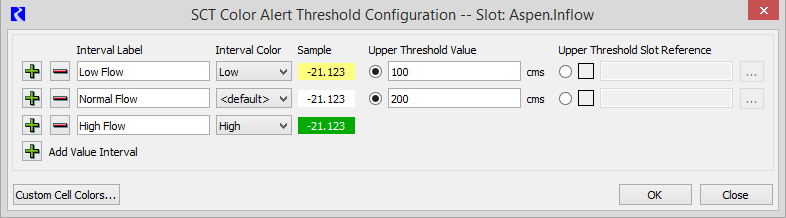
4. Add an interval by selecting Plus  .
.
 .
. 5. In the Interval Label field, enter a user-defined interval name.
6. Proceed as follows, depending on how you want to define the upper threshold for the interval.
– Go to Step 7. to define the upper threshold as a fixed value.
– Go to Step 8. to obtain the upper threshold value from a referenced slot.
Note: The interval is inclusive of the upper threshold value.
7. To define the upper threshold as a fixed value, proceed as follows.
a. Select the Upper Threshold Value option.
b. In the Upper Threshold Value entry field, enter the upper value.
8. To obtain the upper threshold value from a referenced slot, proceed as follows:
a. Select the Upper Threshold Slot Reference option.
b. Enter the exact slot name directly into the Upper Threshold Slot Reference entry field. Alternatively, select the slot name from the Slot Selector as follows:
1. Select the Chooser  button.
button.
 button.
button. The Select Threshold Reference Slot dialog box opens, listing all the objects and slots included in the SCT.
2. In the dialog box, select the slot whose value you want to use to define the upper threshold for the interval.
3. Select Ok to close the dialog box.
The selected slot name is displayed in the Upper Threshold Slot Reference field.
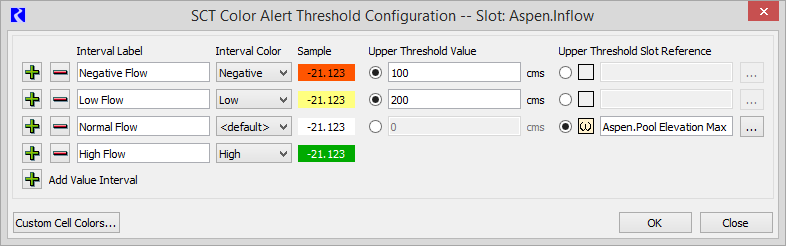
9. In the Interval Color menu, select the color for the interval. The menu displays all custom colors defined for the SCT. The <default> selection indicates to use the cell flag color.
Note: A custom color entry may apply to cell text, the cell background, or both, depending on how the color entry has been defined.
Note: If there are no colors listed, or you want to define additional colors, select Custom Cell Colors to open the Custom SCT Cell Colors dialog box. See Define custom colors for highlights and threshold alerts for details.
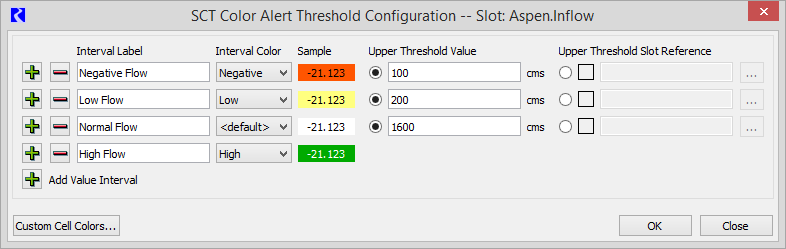
10. Optionally, repeat Step 4. through Step 9. to define additional intervals. You can delete an interval by selecting Minus 

11. When you are finished defining intervals, select OK to apply the changes.
The SCT Color Alert Threshold Configuration dialog box closes, and the Edit Series Slot List tab is updated with the interval specifications you have defined.
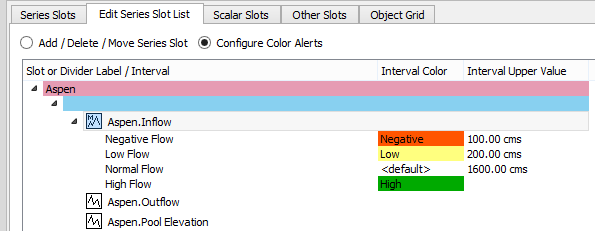
12. To view the effect, go to the Series Slots tab.
Any values that have exceeded the defined thresholds are displayed using the colors you have defined. Hover over a slot value to see a tooltip displaying the Alert that has been applied to that value. Also, the slot's sequence of value intervals is shown as tree-view items under the slot.
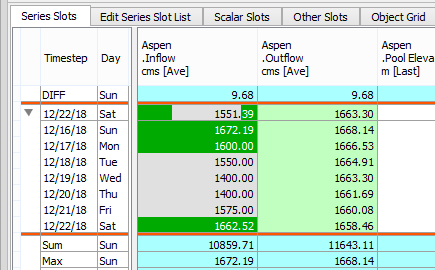
Note: Value alerts override manually applied cell highlights. See Apply custom colors to timestep values for details.
Note: Value alerts override the cell flag color. It can be helpful to add the value flag letters to the SCT display as an additional cell value type indicator; see Display flag letters and priority numbers for details. In addition, you can hover over a cell to display a tooltip showing the flag information and custom color label or threshold alert interval name.
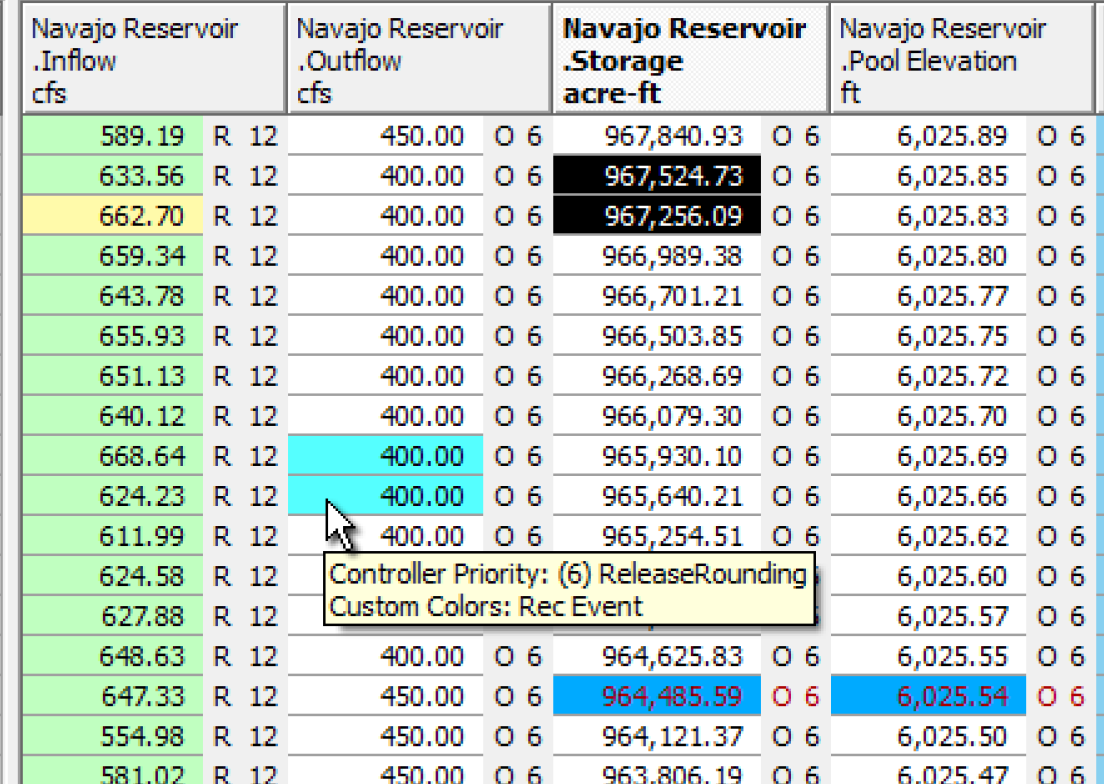
Note: Several indications are provided for undefined threshold values. This applies to missing slots and NaN values within such slots. In the SCT Color Alert Threshold Configuration dialog, missing slots are indicated by an empty slot type icon. In the SCT Series Slot tab, cells for which a missing slot or NaN value is encountered are drawn with a dotted pattern and have tooltips indicating the threshold value error.
Related topics
Revised: 07/09/2023