Scalar Data on the Object Grid
Scalar slot data can be shown as a list of slots on the Scalar Slots tab or as part of a grid of objects on the Object Grid tab. This section describes the Object Grid and gives an overview of the features.
The Object Grid tab displays a user-configured grid of objects and their included scalar and single value table slots. It provides a convenient location to organize and specify parameters on objects that interact with one another. The object grid is particularly useful in calibration of a groundwater or aquifer network, in which the physical characteristics of the objects are related to one another.
Each cell on the object grid represents an object, and each cell includes a user-specified list of scalar slots and single-cell table slots, called cell slot lists.
Figure 2.19 shows the main areas of the Object Grid, which are described below.
Figure 2.19 Object Grid tab
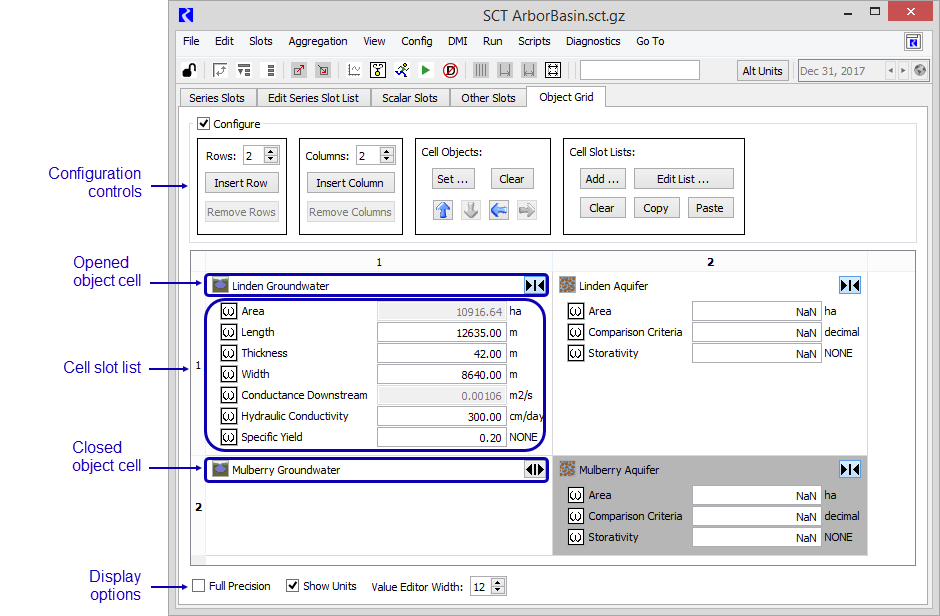
Configuration controls
The primary configuration controls are optionally shown at the top of the object grid, based on whether the Configure check box is selected.
The Rows and Columns configuration specify the number of rows and columns in the Object Grid.
The Cell Objects buttons allow you to specify the object represented in each cell. The four arrow buttons shift the set of selected cells in the indicated direction.
The Cell Slot List buttons allow you to specify the slots displayed in the selected object cells.
Object cells
Object cells represent a single object and can be opened or closed. When opened, they show the full cell slot list. When closed, they collapse to just the object name and icon.
Each cell includes the following buttons:
• Object icon—opens the Open Object dialog.
• Slot icon (displayed when the cell is opened)—opens the Open Slot dialog.
• Open/Close—shows or hides the slots in the cell.
Cell slot list
The cell slot list lists the scalar and table slots and their values and units.
Display options
The controls at the bottom of the Object Grid are used to modify how data is displayed for the entire grid, as follows.
• Full Precision—switches between configured display attributes and full precision.
• Show Units—shows or hides the units.
• Value Editor Width—sets the width of slot value editors to ensure visibility of the specified number of characters. The supported range is 3 to 22; the default is 12.
Related topics
Revised: 01/05/2024