Copy and paste all values for a timestep
Use this procedure to copy the entire set of values for a timestep (that is, the values for all slots at that timestep) and paste it to other timesteps within the same SCT. You can copy and paste multiple timesteps if they are contiguous.
Note: Before performing this procedure, see Copying and Pasting Slot Values for important details about these operations.
1. Go to the Series Slot tab.
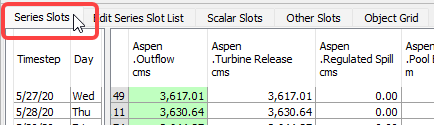
2. Select one or more contiguous timesteps to copy.
Note: In aggregated view, if you select a summary cell, the values for all timesteps in the aggregation interval will be copied. If you select a detail cell, just those values will be copied.
3. On the SCT menu, select Select Edit, then Copy Cells; alternatively, press Ctrl+C.
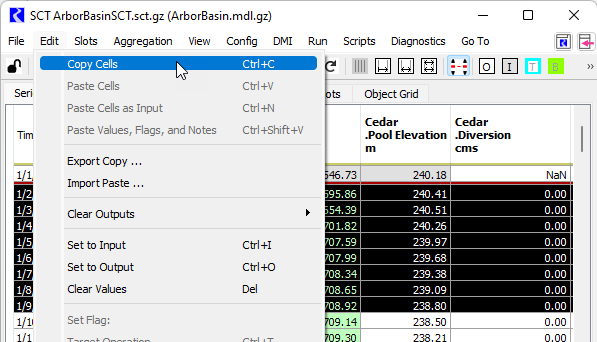
The cell values are copied to the RiverWare clipboard, and the cells are displayed with crosshatching in a user-defined Copy color.
4. Specify the starting target by selecting a timestep header. The timestep values will be pasted to this and subsequent timesteps.
Note: The target must be within the same SCT as the source; you cannot paste values at a timestep across all slots to a different SCT.
5. Paste the values, as follows:
– To perform a default paste, select Edit, then Paste Cells; alternatively, press Ctrl+V. Input values are pasted as Input (I), and non-Input values are pasted as NaNs, as follows:
• Best Efficiency (B), Drift (D), Max Capacity (M), and Unit Values (U) values are pasted to the destination cells as NaNs while retaining the source type flag.
• Other non-Input values are pasted as NaNs with an Output (O) flag.
– To paste all cell values as Input (I), select Edit, then Paste Cells as Input; alternatively, press Ctrl+Shft+N.
– To paste all values with the original flag from the copied value and any Series Slot Notes, select Edit, then Paste Values, Flags, and Notes; alternatively, press Ctrl+Shift+V.
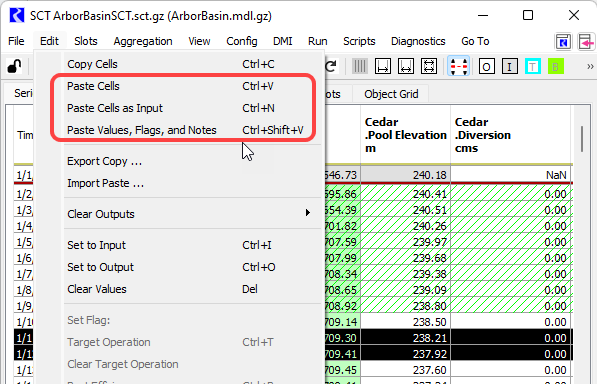
The values are pasted to the selected timesteps.
6. Optionally, you can repeat Step 4. and Step 5. to paste the same time slice values to additional timesteps.
Related topics
Revised: 01/05/2024