Copy Color Alert configurations to other slots
Use this procedure to copy and paste Color Alert configurations from one slot to others. This procedure simplifies the process of defining Color Alerts for multiple slots; you can copy Color Alert configurations from one slot and paste them to one or more others, and then edit the copied Color Alert configurations to fine-tune the settings.
1. Go to the Edit Series Slot List tab. Alternatively, press Alt+Shft+S.
2. Select the Configure Color Alerts option.
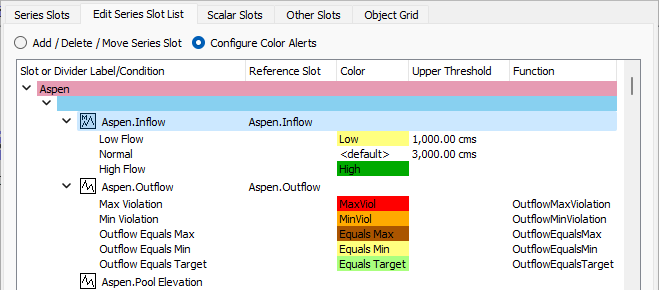
3. Select the slot whose Color Alert configuration you want to copy.
4. Right-click and select Copy Color Alerts in the shortcut menu.
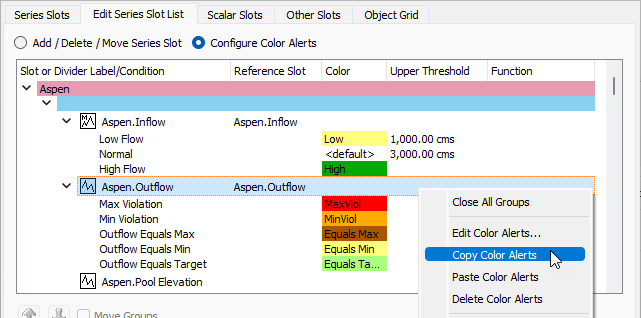
5. Select a slot to which you want to paste the Color Alert configuration.
6. Right-click and select Paste Color Alerts in the shortcut menu.
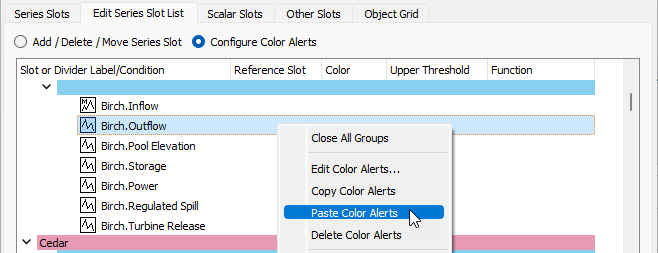
The Reference Slot selection from the Color Alert configuration is applied to selected slot as follows (see Select the Reference Slot.).
• If the default option to use the slot being formatted as the Reference Slot is selected in the copied configuration, then in the pasted configuration, the slot being pasted to will automatically become the Reference Slot.
• If the option to use an alternative Reference Slot is selected in the copied configuration, then that same alternative slot will be the Reference Slot in the pasted configuration.
The Condition Type and Conditions (interval thresholds or condition functions) are applied to the selected slot exactly as defined in the copied configuration (see Define the Color Alert Conditions.).
7. Optionally, you can repeat Step 5. and Step 6. to paste the same Color Alert configuration to additional slots.
8. After pasting the Color Alert configuration, you can then edit individual settings to define conditions and colors that are unique to this slot, if you want.
Related topics
Revised: 01/05/2024