Hide and restore rows and columns in the object grid
Use this procedure to hide rows or columns from the end of the object grid display. Rows are hidden from the bottom of the grid, and columns are hidden from the right side. You can optionally restore the rows and columns hidden by this procedure, making it useful for trying out different layouts when configuring an object grid.
1. Go to the Object Grid tab.

2. To hide rows or columns, perform the following actions, as applicable.
– In the Rows text box, enter a reduced number of rows. For example to remove three rows from an eight-row grid, enter 5. The rows are hidden at the bottom of the grid.
– In the Columns text box, enter a reduced number of columns. For example to remove two columns from a five-column grid, enter 3. The columns are hidden at the end (right side) of the grid.
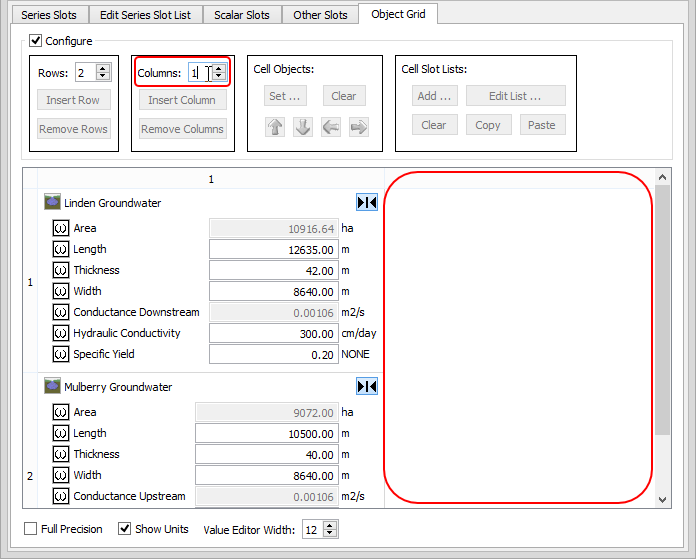
3. To restore hidden rows or columns, increase the count in the Rows or Columns text box, as applicable.
The specified number of rows or columns are restored to the end of the display.
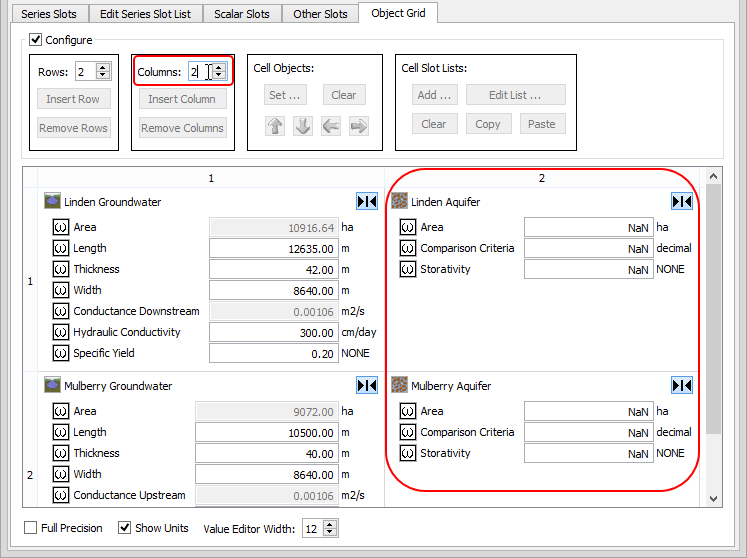
4. Review the changes and proceed as follows.
– To cancel your changes and recover all hidden rows and columns, close the SCT without saving it.
– To delete the hidden rows and columns permanently, save the SCT under its current name.
Related topics
Revised: 01/05/2024