Tour of the Settings Manager
An annotated image of the Settings Manager is shown.
Figure 1.1 Annotated Screenshot of the Settings Manager
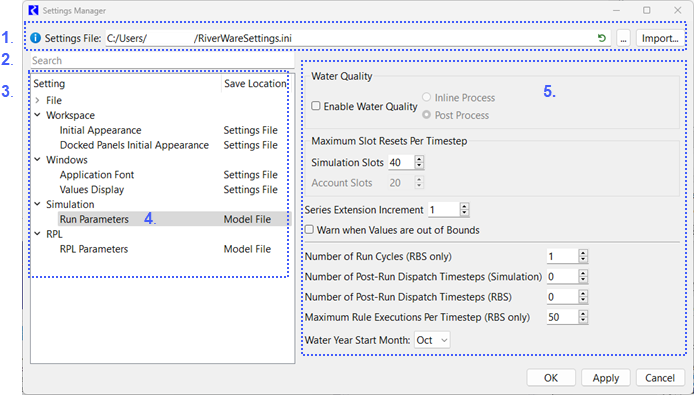
The following areas of the Settings Manager correspond to the figure:
1. Settings File, See Settings File.
2. Search for settings based on any text strings that are in the setting names or labels in the settings display. The tree view of categories and settings is filtered to show only those that include the search text.
3. Categories of Settings and their pages. The tree-view shows settings by categories and pages.
4. Select a category or “Page”. This row also shows whether the settings are stored in the settings file or the model file.
5. For the selected settings page, the settings are then shown in the panel on the right.
Note: All changes to the settings are applied when OK or Apply is selected. For some settings this is different than before version 9.3 in which settings were applied as they were edited.
Save Location
The left panel of the Settings Manager shows a tree view of Settings pages. The settings on a particular page are stored in either the Model File or in a Settings Page:
• Model File: These settings are saved in the given model file. These settings often influence the solution or behavior. For example, the Number of Run Cycles or Max Iterations affects how a model solves.
• Settings File: These settings are saved in a separate INI format file. See Settings File below for more information. Settings in this file are considered to be user options or preferences including initial appearance, fonts, background colors and display settings. They do not affect model solution behavior but affect the display or appearance of RiverWare.
Settings File
Certain settings like fonts and colors are saved in a separate file (.ini format) as they do not impact model solution or behavior but are preferences. This has the following benefits:
• Settings can easily be shared between users by sharing the configuration file
• A single set of settings can be used simultaneously by multiple users if the configuration file is stored in a common place, such as a network drive.
• These settings are more portable as the file can be moved from one computer to another so user can maintain settings between a desktop to a laptop, for example.
Specifying a Settings File
The settings file uses the INI file format and is stored by default in the your home folder, C:\Users\<username>\RiverWareSettings.ini. The settings file has the following features:
• The settings file is read at RiverWare start up.
• Specify a different location for the settings file in the Settings Manager.The file will then be created or overwritten in the specified location, with a confirmation. For example, here the file is in C:/Temp.

• The location of the desired settings file is saved per-user in the registry.
To use a different file, use the Import option described in Importing a Settings File.
Importing a Settings File
Thus, if you want to share a settings file with a different user, another computer, or you want to have a common settings file for all staff in your office, you will need to import the settings file using the following procedure.
1. Define the desired settings in the Settings Manager and OK/Apply the changes. Make sure to note the location.
2. Copy the file to the other computer or shared location.
3. On the new computer or for the other user, open the Settings Manager and use the Import button. Select the new file. The Settings Manager will warn that this will overwrite the settings in the current location. Select Yes.
4. The settings have been imported from the file. When you select OK/Apply, it will also write the settings to the file location specified in the Settings Manager.
5. If you want to use the settings file on a shared drive, change the location of the settings file to point to that file. It will warn about overwriting that file, but the values should be the same.
Warning: Currently there is no way to lock a settings file from one user making a change that could affect other users. Consider using file permissions to make the settings file not writable.
Revised: 07/03/2024