Running RiverWare From the Command Line
Running RiverWare from the command line provides an alternative to selecting the RiverWare icon from the Windows system. In addition, RiverWare supports certain commands directly from the command line like loading models and rulesets and certain other operations. To access the command line, in the Windows Start menu Search field, type cmd.

Then select the option for cmd.exe.
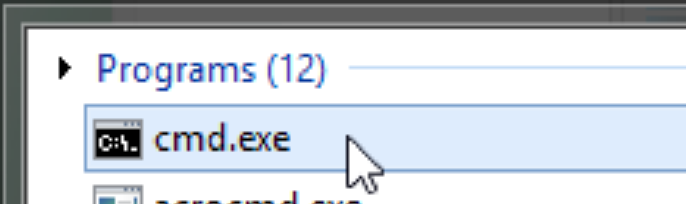
A window similar to that shown in Figure 2.1 will open. To start RiverWare from this window, enter the full RiverWare path (depending on your PATH configuration).
Figure 2.1 Starting RiverWare from the Windows Command Line
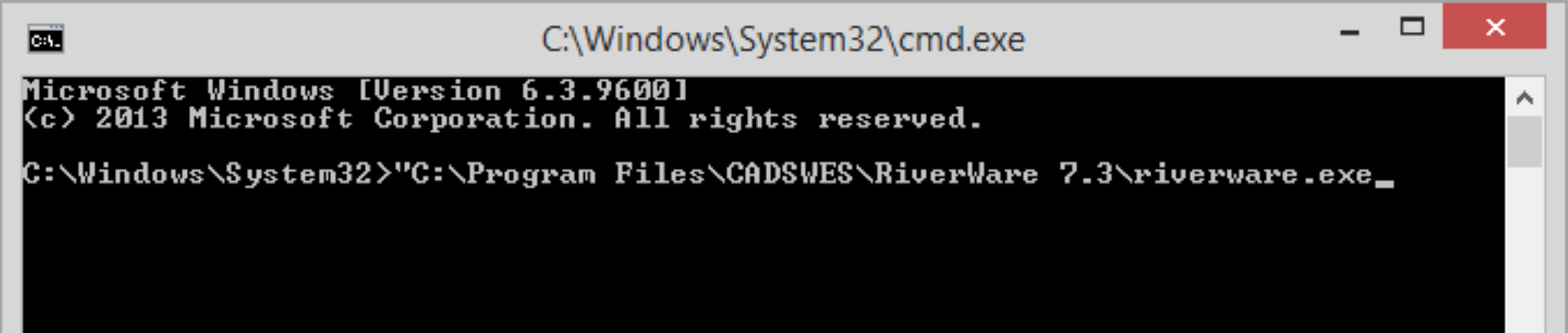
A complete list of command line options can be viewed by invoking RiverWare with the --help command line argument. On the Windows command line, type:
riverware.exe --help
When RiverWare is executed from a command line window, it is run as an independent process from the command shell, so exiting the first command window will not automatically terminate RiverWare. The Windows task manager can be used to terminate batch runs of RiverWare.
Sometimes, the you may wish to run one or more models as automatic tasks (as Windows “Scheduled Tasks”). Setting up the runs using batch mode and the command line options can be useful in this approach. For example, a user may wish to run a series of models overnight when the machine is more available. One command line option that is useful is the --log <file> switch. This option sends any diagnostic output to the specified file.
Instead of logging to a file as described above, you may like to send the messages to a console window. Then, use the --log console option and a new command window will open and show the messages.
Revised: 12/06/2024