Cut or copy and paste items
Use this procedure to cut and paste or copy and paste any of the following items on the Series Slots tab:
• Individual slots
• Individual slot dividers or sheet dividers
• Entire slot groups or sheets with their slots
The cut or copied items are placed on the RiverWare clipboard, allowing you to paste them one or more times to other locations in this SCT or another SCT for the same model.
Note: Slots on the RiverWare clipboard can also be pasted to other locations in RiverWare, such as the slot list for certain output devices; see Output Manager in Output Utilities and Data Visualization for details.
Note: Cutting a slot from the SCT does not remove it from the RiverWare model, nor does it affect the slot data.
1. Go to the Edit Series Slot List tab. Alternatively, press Alt+Shft+S.
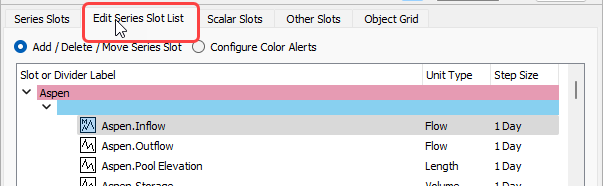
2. Use the following steps to cut or copy individual slots and dividers only.
a. Select the items to remove. You can select any combination of contiguous or non-contiguous slots, slot group dividers, and sheet dividers.
b. Right-click and select one of the following options on the shortcut menu. The options depend on the items you have selected.
• Copy n Slots—available if you have selected slots only and no dividers. Copies the indicated number of slots.
• Cut n Slots—available if you have selected slots only and no dividers. Cuts the indicated number of slots.
• Copy n Dividers—available if you have selected slot group and sheet dividers only and no slots. Copies just the indicated number of dividers.
• Cut n Dividers—available if you have selected slot group and sheet dividers only and no slots. Cuts just the indicated number of dividers; the slots under the dividers are retained in their current positions.
• Copy n Items—available if you have selected both slots and dividers. Copies the indicated number of slots and dividers.
• Cut n Items—available if you have selected both slots and dividers. Cuts the indicated number of slots and dividers. All unselected slots are retained in their current positions.
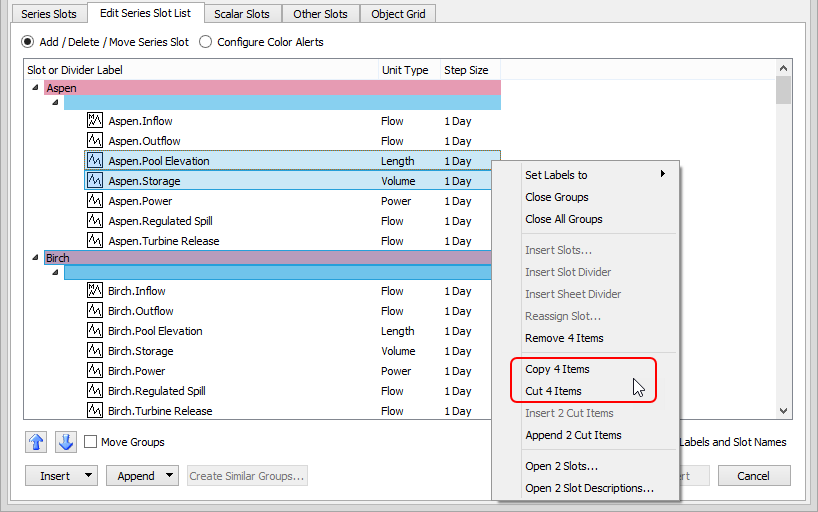
The items are cut or copied and placed on the RiverWare clipboard.
3. Use the following steps to cut or copy entire slot groups and sheets.
a. Select the dividers of the items to cut or copy. Do not select any slots. You can select any combination of contiguous or non-contiguous slot group dividers and sheet dividers.
b. Right-click and select one of the following options on the shortcut menu.
• Copy n Groups—available if you have selected slot group and sheet dividers only and no slots. Copies the indicated number of slot groups and sheets with their slots.
• Cut n Groups—available if you have selected slot group and sheet dividers only and no slots. Cuts the indicated number of slot groups and sheets with their slots.
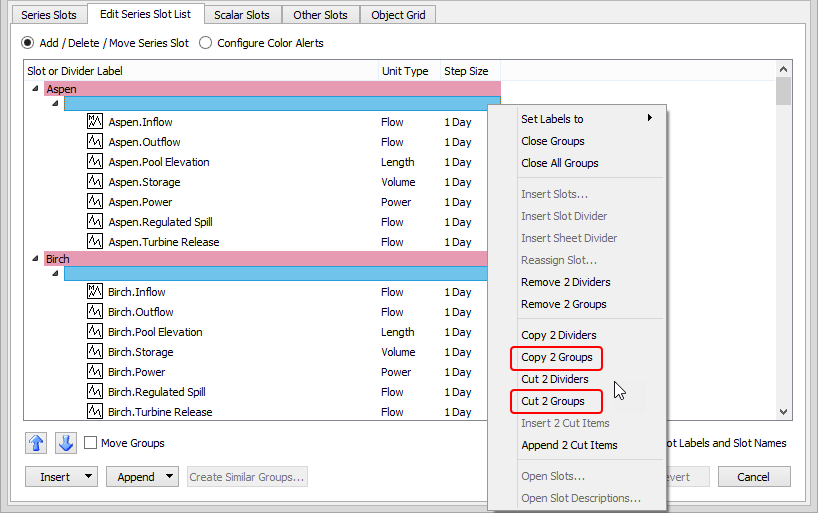
The groups or sheets are cut or copied and placed on the RiverWare clipboard.
4. Select the location where you want to paste the items. This can be in any SCT for this model.
5. On the SCT menu, select Slots, then one of the following selections:
– Insert Copied Items—the items are pasted directly above the selected item.
– Append Copied Items—the items are pasted at the end of the slot list.
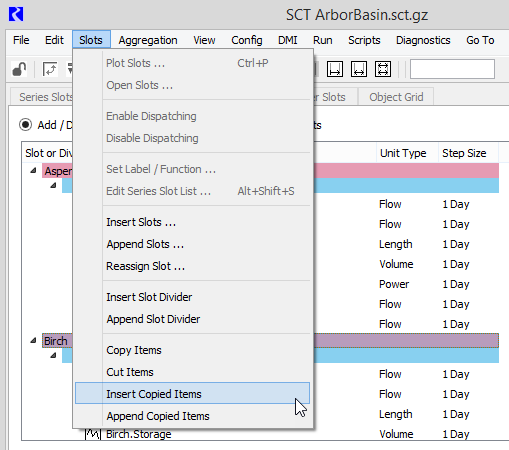
7. Review your changes in the updated slot list and select Accept to apply them to the Series Slots tab.

The Series Slots tab opens with your updates applied.
Related topics
Revised: 12/06/2024