Customize divider and cell colors
Use this procedure to assign user-defined colors to any of the following items used throughout the SCT:
• Slot group and sheet dividers
• Summary cell and inactive cell background
• Time-period dividers (day, month, year, for example)
• Pre-run and post-run dividers
• Cell crosshatching
• Cell text
1. On the SCT Menu, select Config, then Color.
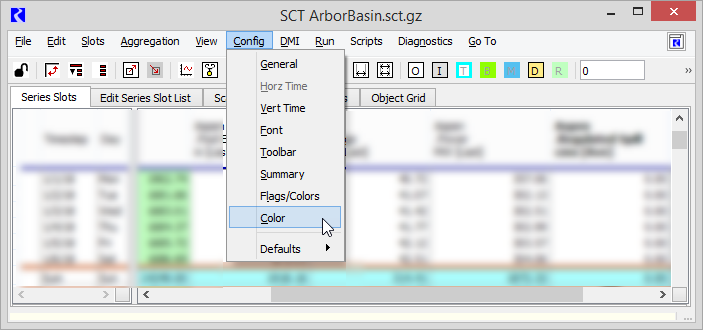
The SCT Configuration window opens with the Color tab active.
2. Select the color button next to the item you want to modify; see Color tab for descriptions of the items.
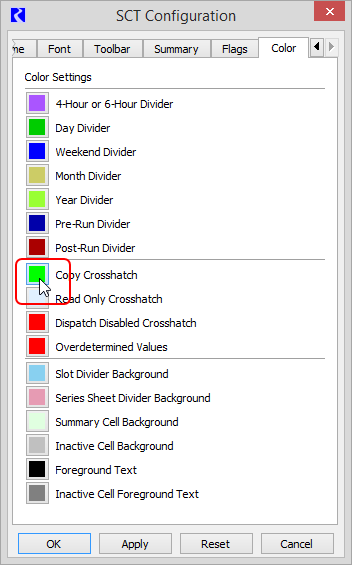
A Color Chooser dialog box opens.
3. Use one of the color selector tools in the dialog box to define the color to use.
4. Select OK to apply the change.
The color button is updated with the new color.
6. Select Apply to apply the changes to the SCT.
The window closes and the affected items in the SCT are updated with the new colors.
Related topics
Revised: 12/06/2024