Synchronization
There are two ways to synchronize all or selected objects to the either the run control or a specified period: by changing the run control and applying the changes through its child dialogs, or by using the Synchronization Control dialog. These two methods are described below
Synchronize From Run Control
On the Run Control, after making changes to the run range, the user is presented with the green check and red X to either apply the changes or cancel the changes. Also, the Synchronize Slots with Run Parameters checkbox is enabled. If checked, when the green check is clicked, the Synchronize Slots dialog is opened. This dialog allows the user to configure how the slots should be resized. The default Begin, End and number of Timesteps is taken from the Run Control. The user can optionally synchronize accounting slots with the simulations slots or enter a different time range.
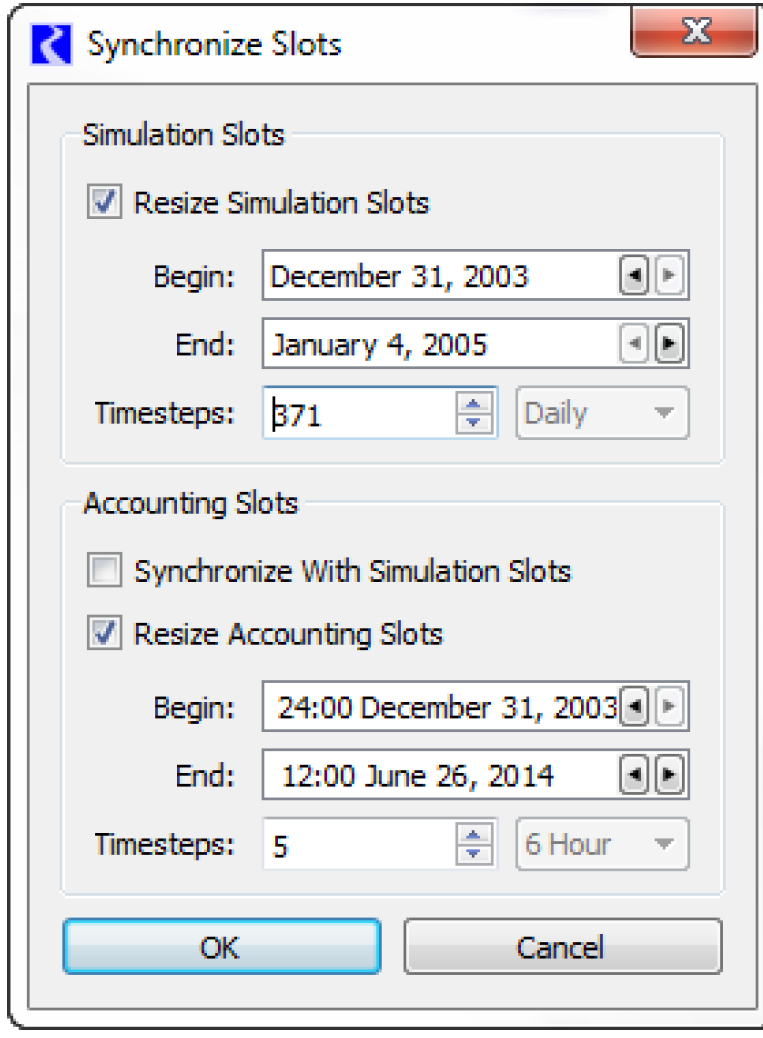
Note: All series slots on the selected objects will be synchronized, except custom slots configured to Prevent Time Synchronization as described in Time Series Range—Series Slot in User Interface.
If changes are made to the timestep size, the Synchronize Slots with Run Parameters checkbox is not available, rather the Synchronize Timestep Change dialog is opened when the green check is clicked to apply run parameter changes. This dialog allows the user to optionally synchronize objects with the new timestep. An option allows for exclusion of slots with timesteps different than the original timestep. If the timestep change represents a valid aggregation, options are presented to aggregate input data in slots to the new timestep. Valid aggregations are as follows:
• 1 Hour, 6 Hour, 12 Hour, or 1 Day aggregating to 1 Month
• 1 Hour, 6 Hour, 12 Hour, 1 Day, or 1 Month aggregating to 1 Year
The following options are available for how to treat NaNs when aggregating input data:
• Ignore NaN/Output values. NaNs or Output values do not contribute to the aggregated values. Intervals with some inputs and some outputs or NaNs will become inputs at the larger timestep.
• Do not aggregate intervals having NaN/Output values. Any interval with NaNs or an output value is not aggregated. Intervals with some inputs and some outputs or NaNs will be NaN at the larger timestep.
Note: For the Last aggregation function, only the Last timestep is considered. Other timesteps do not matter in their NaN/Output status.
• Error on NaN (excluding pre-simulation timesteps). An error is issued.
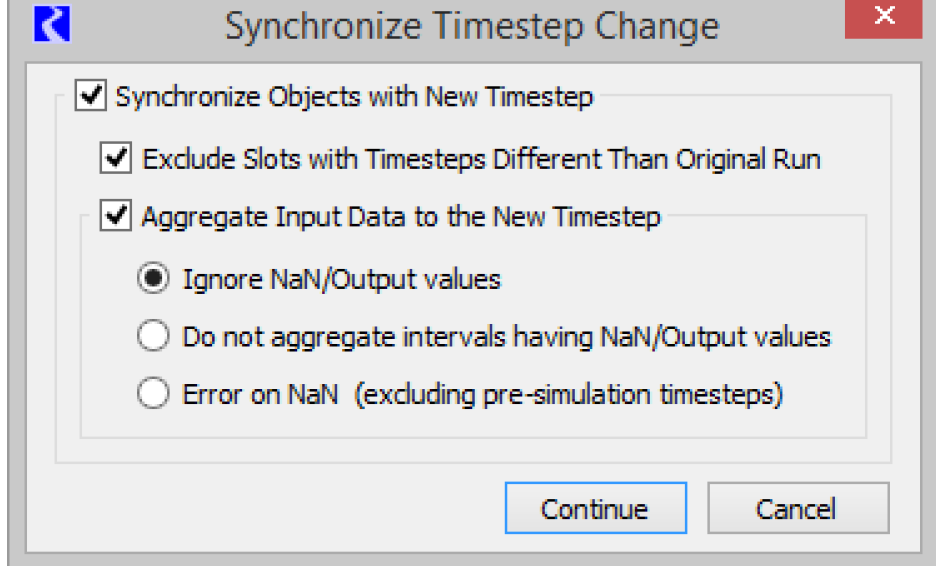
The method by which input data is aggregated is controlled by a slot’s unit type. Table 5.1 provides detail. Inputs in slots with unit types not listed are not aggregated. An information dialog will indicate slots that were not aggregated.
Unit Types | Aggregation Method |
|---|---|
Area | Last |
Concentration | Average |
Energy | Sum |
Flow | Average |
Fraction | Average |
Length | Last |
LengthPerTemperature | Average |
Mass | Sum |
No Units | Last |
Power | Average |
PowerCost | Average |
PowerPerFlow | Average |
Temperature | Average |
TemperatureInF | Average |
ValuePerFlow | Average |
ValuePerVolume | Average |
Velocity | Average |
VelocityPerTemperature_F | Average |
Volume | Last |
Synchronization Control Dialog
The Synchronization Control dialog allows you to synchronize slots without changing the run control. To access this utility, use the Workspace, then Objects, then Synchronize Objects. Synchronize all or selected objects to the Run Control or a separate specified time interval.
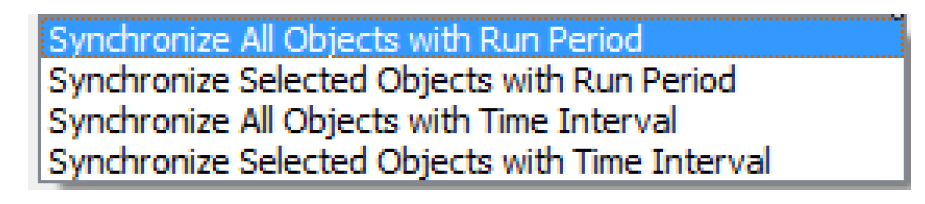
The new time interval must encompass the run control time interval. A checkbox allows users to Include Accounting Object in the synchronization action. A second checkbox allows the user to Exclude Slots with Different Timestep from the synchronization. This option may be useful, in particular, to retain data stored in data objects.
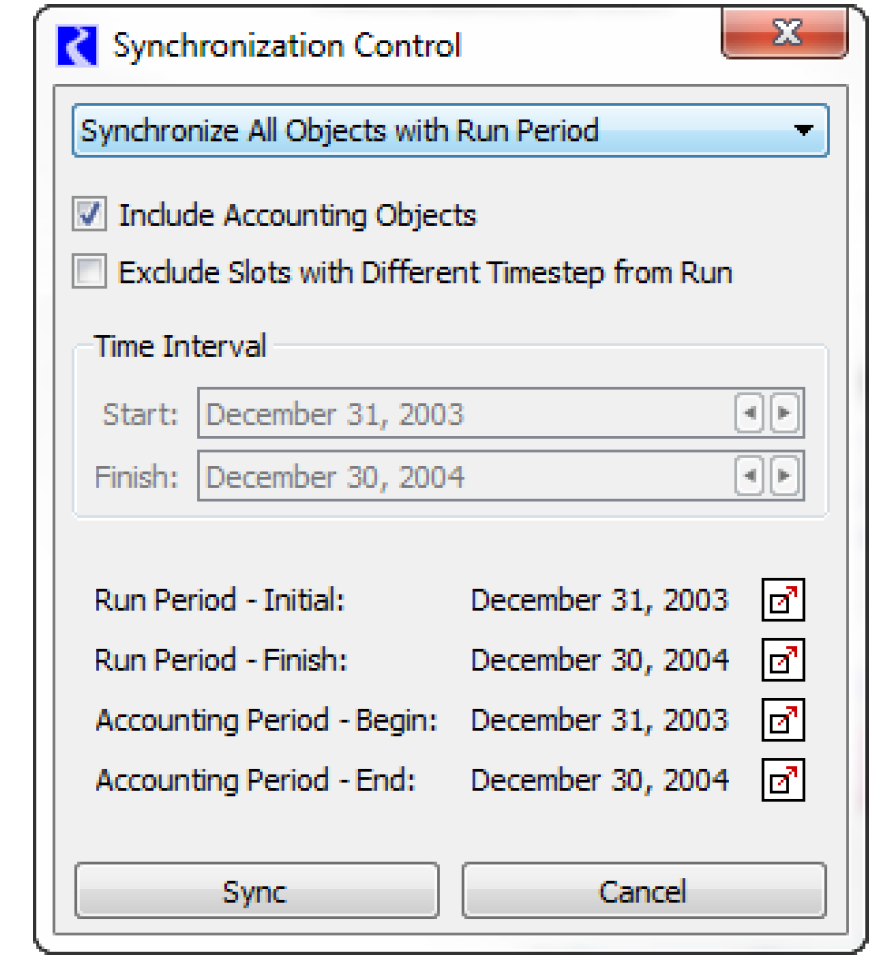
Note: All series slots on the selected objects will be synchronized, except custom slots configured to Prevent Time Synchronization as described in Time Series Range—Series Slot in User Interface.
Revised: 12/06/2024