Icon Colors
Select the icon that is shown at the left corner of the title bar on all windows associated with the RiverWare session. The ability to control the color of the RiverWare icon is particularly useful when comparing two models in two separate sessions of RiverWare. There are two ways to change the icon:
Figure 2.1 Windows menu showing all of the Window Icon choices
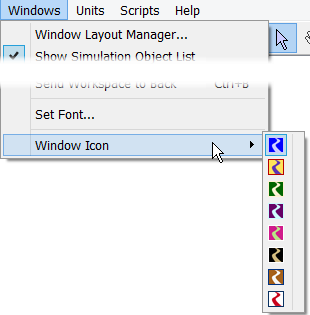
• Click on the icon on the right of the tool bar and choose from the eight options.
Figure 2.2 Toolbar icon showing all of the window icon choices.
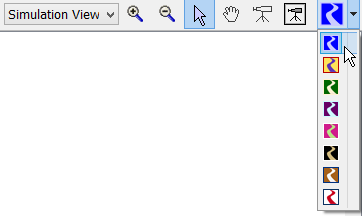
Then all windows and the task bar will use the selected icon. The selected icon color is saved in the model file.
Figure 2.1, Figure 2.2 and show the available icons.
Figure 2.3 Screenshot showing the eight possible windows icon choices

Revised: 12/06/2024