Windowing
The following changes have been made to RiverWare windowing.
New Multi-Window
The new Multi-Window allows you to create a customized view by docking and arranging selected windows within in a single window. Once windows are added to the Multi-Window, they can then be moved together and maintain their spatial relationship to one another. The Multi-Window configuration can be saved as part of a Window Layout that can be applied later. Tabbed groups can be created as shown below where two RPL sets are tabbed in the top-center panel.
Figure 3.10 Screenshot of a Multi-Window containing 5 Windows.
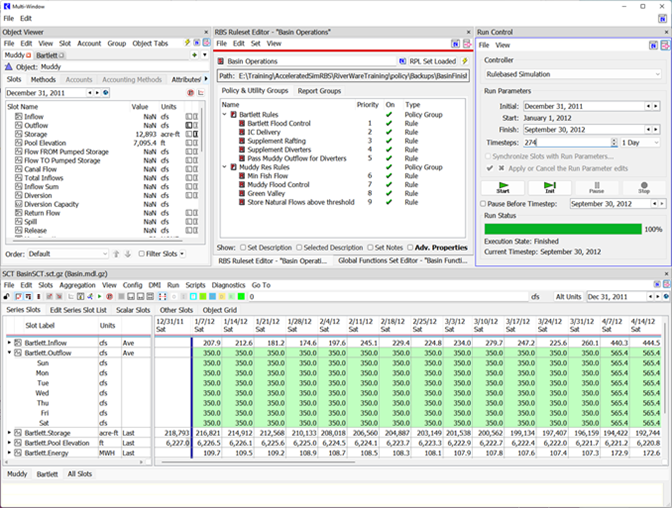
Also, all windows that can be added to the Multi-Window now have an icon button in the upper right. For example, the Object Viewer is shown in the following figure with the Add to Multi Window button highlighted.
Figure 3.11 Screenshot of Add to Multi-Window button

For more information, see Multi-Windows in User Interface.
Note: This is the preliminary release of the Multi-Window. You may find quirky or unexpected behavior. Please provide comments to riverware-support@colorado.edu
Windows Layout Manager Improvements
The following enhancements were made to the Window Layout Manager. For general information, see Window Manager in User Interface.
Improved Access
Access to window layouts was improved by adding the window layouts to the Windows menu on the Workspace .
Figure 3.12 Screenshot of Windows menu with new Layout Manager options
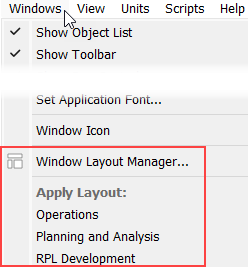
For more information, see Applying Layouts in User Interface.
In addition, a workspace toolbar button was added to access the Window Layout Manager. 

Close Window Layout Manager
A button was added to the Window Layout Manager to Apply and Close. This applies the layout and closes the manager.
Figure 3.13 Screenshot of Window Layout Editor with Apply and Close highlighted
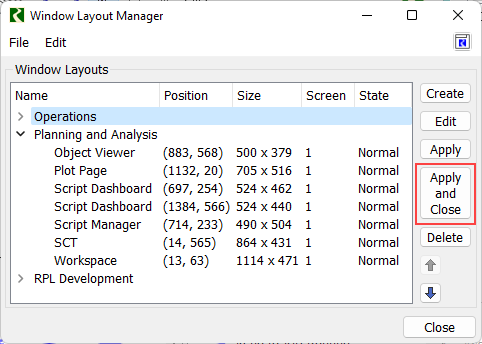
For more information, see Applying Layouts in User Interface.
Close Windows Before Applying a Layout
An option was added to the layout editor to close all windows before applying the layout. This is analagous to selecting the Close Windows (lightning bolt) utility before applying the layout.
Figure 3.14 Screenshot of layout editor with new option highlighted
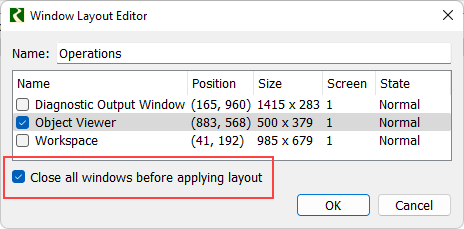
For more information, see Editing Layouts in User Interface.
Additional Supported Windows
Support was added to include the following DMI windows in layouts:
• DMI Manager
• Dataset Manager
• Name Map Manager
• DMI Editor
• Trace Directory DMI Editor
• Database DMI Editor
For more information, see Multi-Windows in User Interface.
Revised: 01/10/2025