Managing RPL Sets
Following is a description of managing RPL sets. Much of this information is specific to the RPL set in question.
Actions Specific to Rulesets, Optimization Goal Sets, and Global Function Sets
The following actions are specific to managing a set (either Ruleset, Optimization Goal Set, or Global Function Set) and are performed on an entire set. Figure 2.3 illustrates.
Figure 2.3
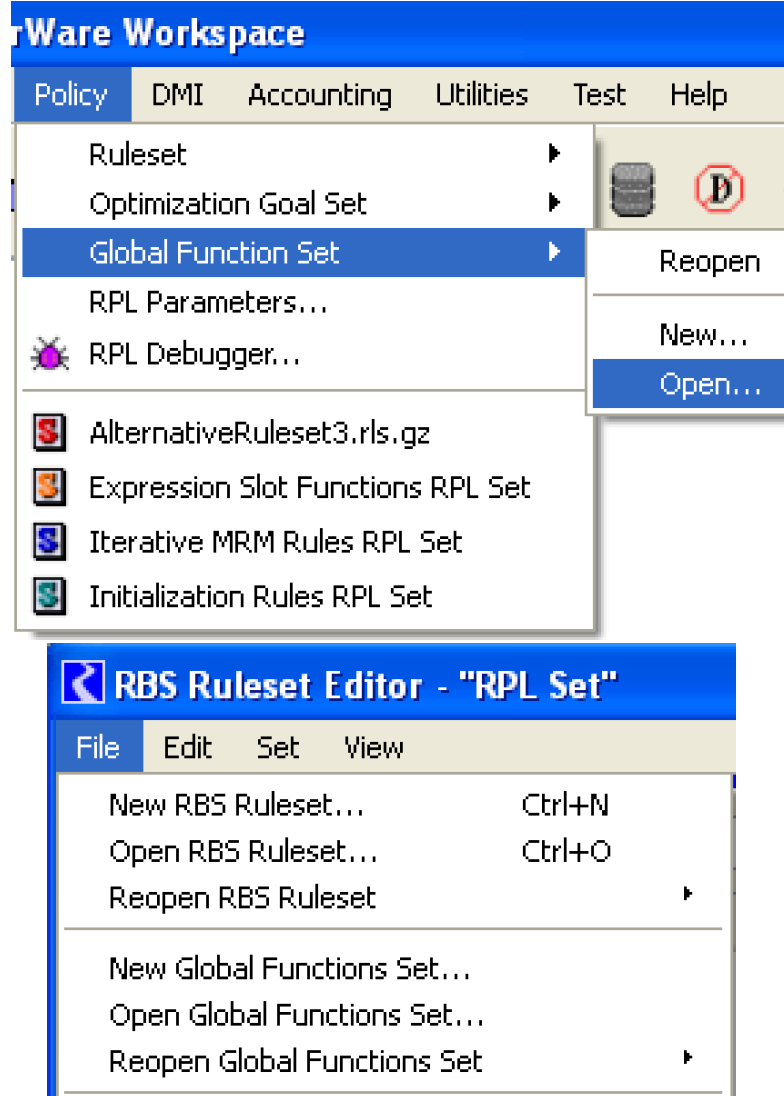
• New. A new RPL set is created by selecting Policy, then Set, then New from the main RiverWare workspace or File, then New Set from an already opened set.
• Open. An existing RPL set (saved as a file) is opened by selecting Policy, then Set, then Open from the main RiverWare workspace or File, then Open Set from an already opened set. Either of these commands invokes a file chooser in which the desired set is selected. Each set is saved in a separate file. Several sets may be opened at once. Each opened set and any windows opened from these sets are identified by a unique color band across the top of their windows.
• Reopen. An existing RPL set (saved as a file) can be reopened by selecting Policy, then Set, then Reopen from the main RiverWare workspace or File, then Reopen Set from an already opened set. Either option then presents a cascading menu of recently opened sets and folders.
• Reopen and Load. An existing RPL set (saved as a file) can be reopened and loaded by selecting Policy, then Set, then Reopen and Load from the main RiverWare workspace. Then, a cascading menu of recently opened sets and folders is presented.
• Show RPL set. When a set is opened, the name of the set is added to the workspace Policy menu as shown in Figure 2.4. Only the short name is shown in the menu, but the full path is shown in the workspace status bar. Use this menu to raise/show the desired set. When the set is saved with the model file, the menu will show it as RPL Set.
Note: The expression slot, initialization rules, MRM and accounting methods sets (saved with the model) are always shown too. Also, the workspace has buttons to show the loaded RBS ruleset 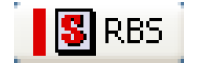 or optimization goal set
or optimization goal set 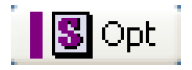 . The bar is colored when there is a loaded set, grey when there isn’t. Select one of the buttons (when a set is loaded) to raise that set to the top.The workspace also shows color coded buttons for all the opened sets. Tooltips indicate their names, as shown in Figure 2.5.
. The bar is colored when there is a loaded set, grey when there isn’t. Select one of the buttons (when a set is loaded) to raise that set to the top.The workspace also shows color coded buttons for all the opened sets. Tooltips indicate their names, as shown in Figure 2.5.
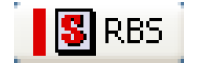 or optimization goal set
or optimization goal set 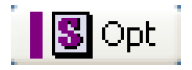 . The bar is colored when there is a loaded set, grey when there isn’t. Select one of the buttons (when a set is loaded) to raise that set to the top.The workspace also shows color coded buttons for all the opened sets. Tooltips indicate their names, as shown in Figure 2.5.
. The bar is colored when there is a loaded set, grey when there isn’t. Select one of the buttons (when a set is loaded) to raise that set to the top.The workspace also shows color coded buttons for all the opened sets. Tooltips indicate their names, as shown in Figure 2.5. Figure 2.4
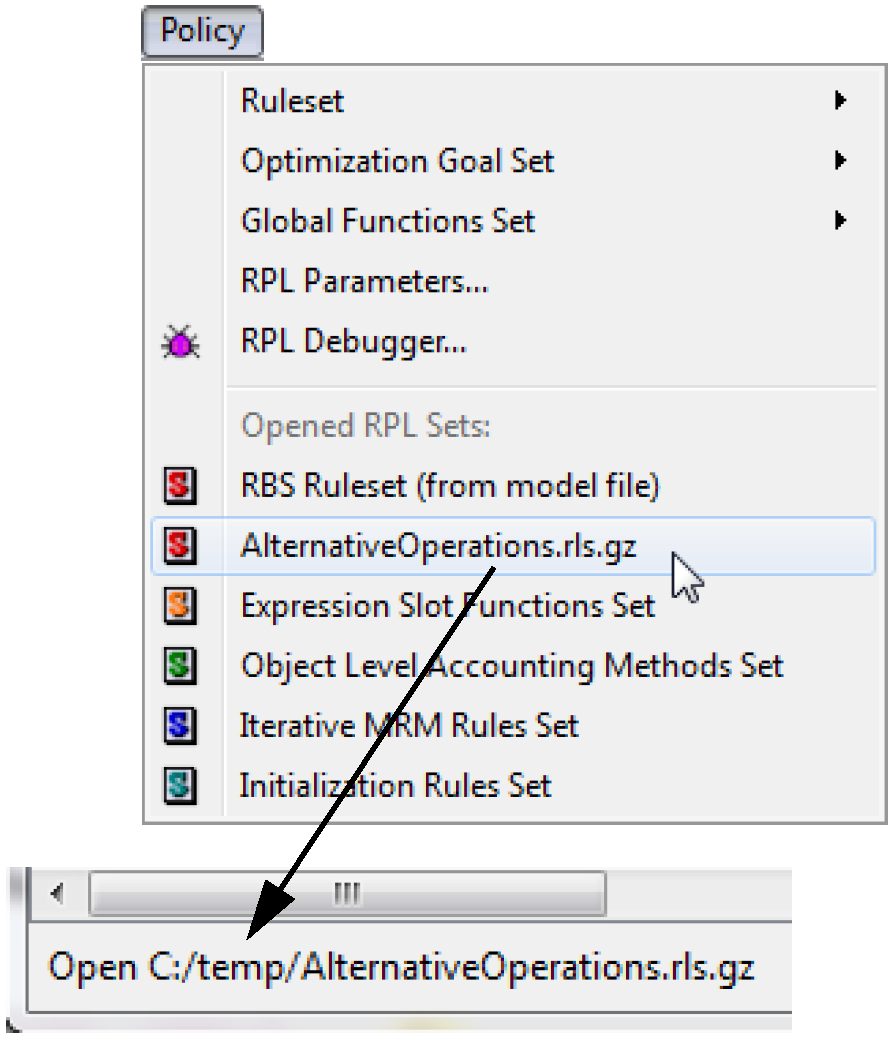
Figure 2.5

• Save. The RPL set is saved to a file by selecting File, then Save Set in the Set Editor menu bar. The name and directory of the file to which the RPL set is saved is that from which it was last loaded or to which it was last saved.
• Save As. A new RPL set must be given a name and saved for the first time by selecting File, then Save Set As in the Set Editor menu bar. This command is also used to save an open RPL set to a different filename and/or directory from which it was last loaded or saved. The Save Set As command invokes a file chooser in which the RPL set’s new path and filename must be specified.
• Load. A ruleset or goal set is loaded into a model for use during a run by selecting the RPL Set Not Loaded button on the right side of the Set Editor menu bar. When the set is loaded, the button text changes to RPL Set Loaded and the colored bar along the top of the Set Editor becomes red. Only one ruleset at a time may be loaded for use by a model. Loading a set when another is already loaded will unload the first ruleset. Global Function Sets are not loaded, any open set applies to all other sets.
• Unload. A loaded set is unloaded from a model by selecting the RPL Set Loaded button on the right side of the Set Editor menu bar. When the set is unloaded, the button text changes to RPL Set Not Loaded, and the red bar along the top of the Set Editor reverts to its original color (blue, green, yellow, purple, etc.).
• Close Window (Ctrl+W). An opened RPL set is closed but not removed by selecting File, then Close Window in the Set Editor menu bar. It can be re-shown using the Policy menu on the workspace.
• Close (and Unload) Set. An opened RPL set is closed by selecting File, then Close (and Unload) Set in the Set Editor menu bar. Closing a loaded set automatically unloads the set from the model. Closing does not automatically save changes to the set since the last save. This option is not available for those sets always saved with the model file.
Actions Specific to Accounting Method Set, Expression Slot Set, Initialization Rules, and Iterative MRM Sets
The following actions are specific to the Object Level Accounting Method set, the Expression Slot set, Initialization Rules, and the Iterative MRM set. Each of these RPL sets is saved with the model so they do not need to be opened or saved separately.
To show the Object Level Accounting Method set (when accounting is enabled):
• From the Workspace choose the Policy, then Accounting Methods RPL Set or choose Accounting, then Open Accounting Methods RPL Set
To show the Expression Slot RPL set:
• From the Workspace choose the Policy, then Expression Slot RPL Set
To show the Initialization Rules RPL set:
• From the Workspace choose the Policy, then Initialization Rules Set
To show the Iterative MRM RPL set:
• From the Workspace choose the Policy, then MRM RPL Set. The MRM RPL set can also be opened from the MRM run control dialog. See Iterative Runs in Solution Approaches for details.
These sets are always active in their respective context so it is not necessary to load or unload the sets. The dialog for the sets can be closed using the File, then Close Set menu. Again, each of these sets is saved with the model file so do not need to be separately saved.
The Initialization Rules Set Editor dialog does have a File, then Save Initialization Rules Set As menu item to save the initialization rules to a file. A File, then Replace Initialization Rules Set from File menu item allows the initialization rules set to be replaced by the contents of a specified file. These menu items allow an initialization rules set to be moved between models via a file. However there is only a single instance of initialization rules in a model and this set is still saved and loaded with the model file. See Initialization Rules in Solution Approaches for details on Initialization Rules.
Revised: 01/10/2025