Configure and select the SCT font
Use this procedure to select the font to use for SCT screen display and printing. You can choose to use either the default SCT font or a user-defined font; you can configure up to two user-defined fonts (Font A and Font B).
1. On the SCT menu, select Config, then Font.
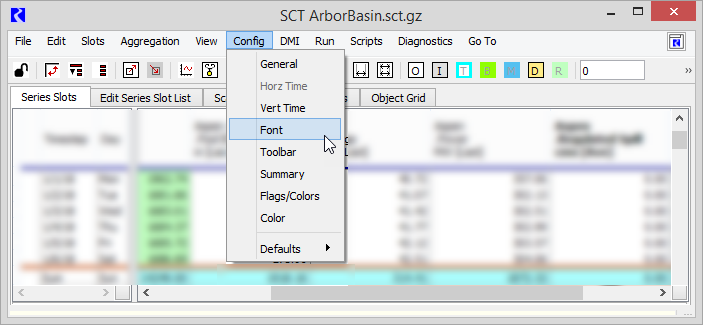
The SCT Configuration window opens at the Font Settings tab.
2. Use the following steps to configure a user-defined font (Font A or Font B).
a. Select either Font A or Font B, then select Configure.
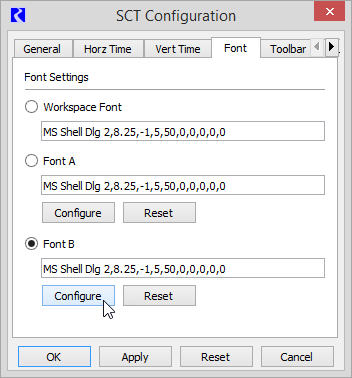
The SCT Font dialog box opens.
b. Use the font selector to specify the font characteristics, including family, style, size, and strikeout or underline effects.
c. Select OK to apply the settings.
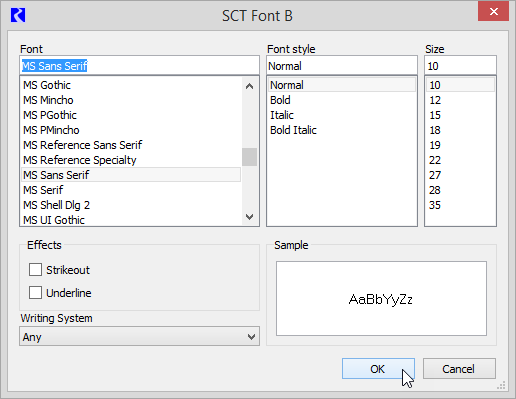
The dialog box is closed and the font specification is updated on the Fonts tab.
3. On the Font tab, specify the font to use in the SCT by selecting one of the following options, then select Apply or OK to apply the font settings.
– Workspace Font
– Font A
– Font B
The SCT display is updated; this may take a moment to complete since the SCT geometry needs to be readjusted.
Related topics
Revised: 01/10/2025