Selector Features
The appearance of the dialog depends on the required selection and the application from which the selector is invoked. For example, in any one invocation of the selector dialog, the user will be selecting only objects, only slots, or only supplies, etc. The following document describes how to use the dialog in each of the selection modes.
When creating a selection, the user starts with a general set of items and narrows it down until they can select the item they wish. In general, this is done from left to right and top to bottom. There are two main actions the user must take when making a selection: displaying the items and selecting them as described in the following section.
Note: Selecting slots in a Slot Set is performed from the Use Slot Set checkbox; see Use Slot Set for details.
Displaying Items and Filtering
Displaying items is accomplished from general to specific. If the user is selecting a slot, they first start on the left by highlighting one or more Object Types, and then they are able to highlight a specific object or set of objects, and then they are able to highlight the specific slot or set of slots on those objects. These items are displayed by selecting the appropriate Object Types, Objects, and Slots or using the All buttons to select all. In Figure 6.1, we have highlighted all Reservoirs (including Level Power and Storage) in the left most pane. Then we have highlighted the Big Reservoir object in the center pane. Shown in the right pane are all of the slots on this object.
Note: Multiple items can be highlighted in each pane.
Figure 6.1

In addition to highlighting items one at a time, there are filters which can be used to constrain the set of items displayed based on different criteria. The filters are turned on by selecting the Filter button 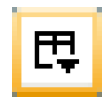 , then selecting the appropriate filter. Each filter field makes use of the following two buttons:
, then selecting the appropriate filter. Each filter field makes use of the following two buttons: 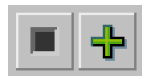 . Selecting the gray square disables that filter option. Selecting the green Plus symbol (thereby changing it to a red minus symbol) will result in an inverse filter. This is the equivalent of displaying those objects that do not match the filter:
. Selecting the gray square disables that filter option. Selecting the green Plus symbol (thereby changing it to a red minus symbol) will result in an inverse filter. This is the equivalent of displaying those objects that do not match the filter: 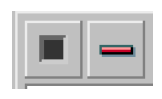 .
.
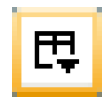 , then selecting the appropriate filter. Each filter field makes use of the following two buttons:
, then selecting the appropriate filter. Each filter field makes use of the following two buttons: 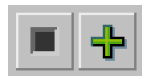 . Selecting the gray square disables that filter option. Selecting the green Plus symbol (thereby changing it to a red minus symbol) will result in an inverse filter. This is the equivalent of displaying those objects that do not match the filter:
. Selecting the gray square disables that filter option. Selecting the green Plus symbol (thereby changing it to a red minus symbol) will result in an inverse filter. This is the equivalent of displaying those objects that do not match the filter: 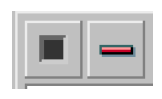 .
.The filters for each type of selection (Objects, Slots, Accounts, and Supplies) is described in the each selection’s section.
Making a Selection
After displaying a set of items, the user must then select the desired ones. Selecting the items consists of highlighting the desired items and selecting OK or Apply. The All and Invert buttons help the user select all items or invert the selection items. Depending on the application, the user can also select one item, select Apply, then make additional selections finally selecting OK or Cancel.
Also, in certain situations, wildcards are allowed to select all of the displayed items; see Wildcards for details.
In the above example, to select the Storage slot, we highlight the line Big Reservoir Storage and select OK or Apply.
Revised: 01/10/2025