Slots
The following changes have been made to RiverWare slots.
Series Slot Notes
Series slot notes allow you to include annotations or comments on series slot values. Numerous enhancements were made to improve the usability of series slot notes.
See Notes on Series Slots in User Interface for general information on series slot notes.
Also see the following related enhancements.
Note Manager
The following changes were made to the Note Manager.
Terminology Changes
The following changes were made to the terminology used in the Note Manager user interface to better reflect the functionality.
• The Note Manager has been renamed from “Note Group Manager” to reflect that it is used to manage all aspects of series slot notes, not only groups.
• The bottom panel of the Note Manager has been renamed from “Slots” to Note Instances. A note instance is an application of a note on a specific slot and timestep.
Figure 2.17 Note Manager, Note Instances panel
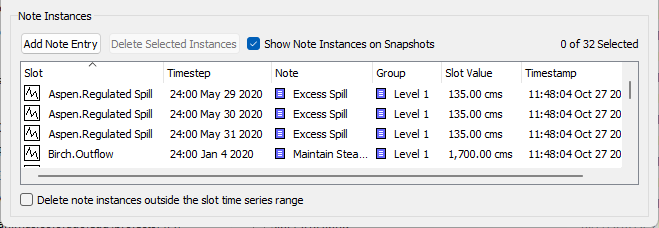
• The buttons now reflect that each item is a Note Entry. A note entry is the application of a note to one or more slots and timesteps with a single operation. It may include multiple note instances.
Interface Improvements
The following changes were made to the Note Manager interface.
• New checkboxes were added to the Note Groups and Notes panels: Select/Deselect All. These options make it easy to quickly display all note instances.
Figure 2.18 Note Manager with new selection controls highlighted
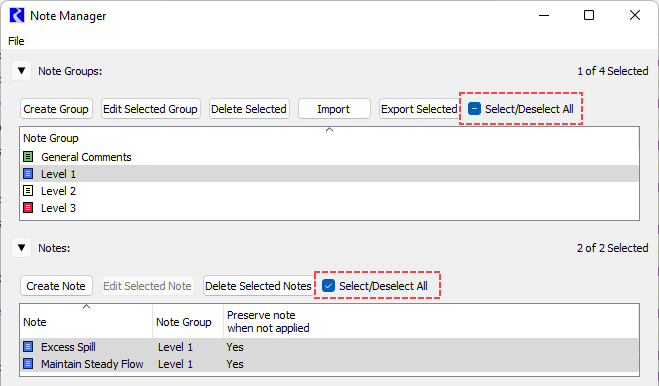
• A new column was added in the Notes panel: Preserve note when not applied. See Optionally Delete Note when not Applied for more information.
• A new checkbox was added to the Note Instances panel: Show Note Instances on Snapshots (checked by default). When cleared, note instances on snapshot slots will not be displayed in the Note Instances panel.
Figure 2.19 Show Note Instances on Snapshots controls
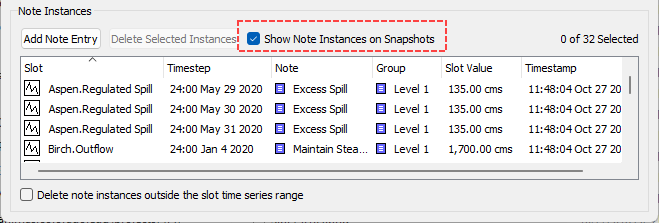
• Two new columns were added to the Note Instances panel: Slot Value and Timestamp.The timestamp shows the time at which the note instance was applied. (See the related note under Control File-Executable - Note Timestamps.)
• The columns in the Note Instances panel can be rearranged by dragging the column headers. Selecting a column header will sort the contents by that column. Now this column ordering and sorting is preserved in the model file when the model is saved. This ordering and sorting as configured in the Note Manager is also applied in the Series Slot Notes Summary item in Model Reports. (See New Item Type: Series Slot Notes Summary.)
• A new checkbox was added at the bottom of the Note Instances panel: Delete note instances outside the slot time series range. See Delete Note Instances Outside the Slot Time Series Range for more information.
Note Persistence
Previously note instances would remain in the Note Manager unless they were manually deleted, even if their timestep was no longer in the time range of the slot. Similarly, notes would always remain in the Note Manager unless they were manually deleted, even if they were no longer applied for any note instances. To prevent the accumulation of out-of-date note instances and notes, two enhancements were made.
Delete Note Instances Outside the Slot Time Series Range
A new checkbox was added at the bottom of the Note Instances panel: Delete note instances outside the slot time series range. When checked, whenever the time range of a series slot changes, any note instances that are outside the new time range will be automatically deleted. This helps clean up out-of-date note instances that are no longer relevant as the model moves forward in time. The box is unchecked by default to maintain existing behavior.
Figure 2.20 Note Instances options
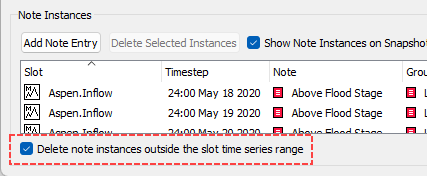
Optionally Delete Note when not Applied
For some notes, it is necessary that they persist in the Note Manager even when they are not currently applied for any note instances so that they can be applied at a later time. Other notes may be for a “one-off” use and do not need to be preserved once they are no longer applied for any note instances. For these notes, it is preferred that they are deleted once they are no longer applied to prevent unnecessary notes from accumulating. To support this desired behavior, a new setting was added for all notes: Preserve/Delete note when not applied. The Create Note and Edit Note window now presents these options as a pair of radio buttons.
Figure 2.21 Edit Note utility with deletion options highlighted
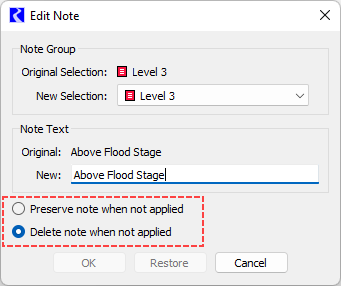
When a note is created from the Note Manager, the Preserve note when not applied option is selected by default. When a note is created from a slot or from a SCT, the Delete note when not applied option is selected by default. The selection can be changed by editing the note.
A new column has been added to the Notes panel to show the setting for each note.
Figure 2.22 Notes panel with “Preserve note when not applied column”
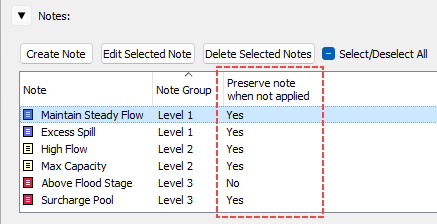
Adding and Editing Notes from Slots
Multiple new operations have made it easier to add and edit series slot notes directly from slots without opening the Note Manager. These operations are available from the Slot Viewer and from individual slot windows.
See Series Slot Notes in the SCT for similar enhancements for adding and editing series slot notes from a SCT.
Adding New Notes on Series Slots
Previously, to add new notes on series slots, it was necessary to first open the Note Manager and add notes from there. Now adding series slot notes is much easier with new options that quickly apply notes directly from a slot without opening the Note Manager. Now by selecting one or more slot values and then right-clicking, the shortcut menu provides the following options from the Add Note menu.
• Create Note—opens the Create Note utility; you can type the desired note text, and select the Note Group to which you want to assign the note.
• Add Note in Group—allows you to select from notes already configured in the Note Manager, organized by Note Group.
Figure 2.23 Context menu showing add notes options
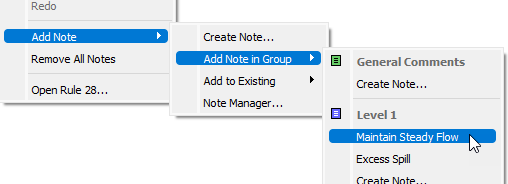
• Add to Existing—allows you to select from notes already configured in the Note Manager, but instead of applying the selected note directly, it opens the Create Note utility to allow you to add to or modify the selected note.
The note is immediately applied to the selected timesteps. See Adding Notes and Note Instances from a Slot in User Interface for more information.
Editing Existing Notes on Series Slots
If you want to edit an existing note on a slot value from a slot, a new option is available from the right-click shortcut menu after selecting the existing note: Replace with New Note. This opens the Create Note window where you can modify the existing note text. The modified note replaces the note on the selected timesteps, and the modified note gets added to the Note Manager. Other instances of the old note remain unaffected.
Figure 2.24 Slot Viewer Note Editing context menus
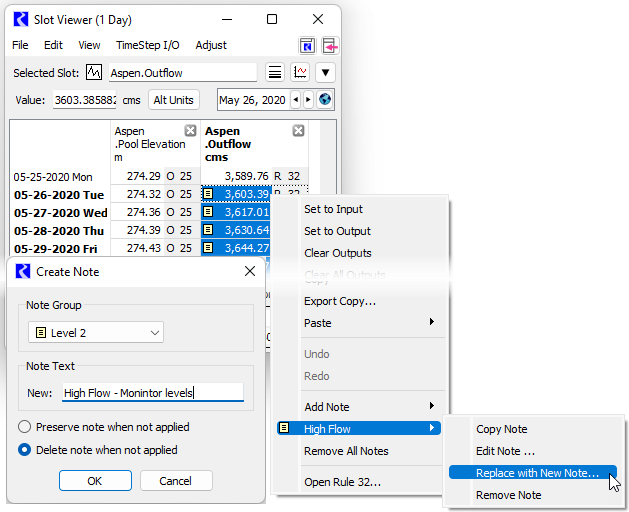
Removing Notes on Series Slots
A new right-click shortcut menu option for Remove All Notes has been added to quickly remove all series slot notes from the selected slot timesteps.
Slot Window Time Scrolling
The time scrolling of slot windows and the Slot Viewer was improved to keep the selected timestep in view. In addition, when you add a slot to the Slot Viewer, the entire time range of the added slot is selected. When you remove a slot from the Slot Viewer, the timestep shown in the datetime spinner is selected. This addresses two issues: RW-6914 “Global Time Scroll not working with Object Account Summary” and RW-6915 “Slot Viewer scrolls to top every time a new slot is opened”.
This change along with Global Time Scrolling, and Synchronized Scrolling makes it easier to debug and understand the solution and results at a specific timestep.
For more information, see Series Slot Functionality in User Interface.
Statistical Table Slots - Water Year Filtering
A new Summary Period filter was added for statistical table slots that allows the selection of calendar or water year for summarizing data as shown in the right side of the screenshot in Figure 2.25. The start of the water year can be configured for a particular model. These new settings apply to all statistical functions except Duration Curves and Partial Duration Curves.
Once applied, the statistical slot will show the water year as appropriate for the statistical function. For example, the water year is now listed as a column for the slot shown in Figure 2.25.
Figure 2.25 Statistical Slot with Water Year configuration
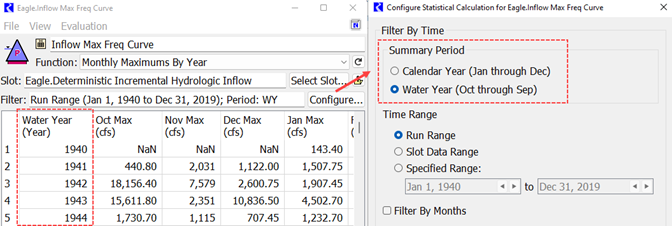
See Statistical Table Slot Tour in User Interface for more information.
Text Series Slots - Import Paste
Previously, it was not possible to copy from an external source and paste into a Text Series Slot. Now text copied from an external source can be pasted into a text series slot using the Import Paste operation from the Edit menu or the right-click shortcut menu, the same as pasting numeric values into a series slot.
See Text Series Slots in User Interface for more information on text series slots.
Revised: 01/10/2025