Workspace
The following changes were made to the workspace.
Lock Model when Open
On the workspace File menu, there is an option to Lock Model when Open. Previously, you had to save the model for this to take effect. Now, the lock is immediately applied or removed.
See Locking Models in User Interface for more information.
Quick Start Window
The Quick Start window is shown when RiverWare is first opened. It now includes the ability to modify model settings for model locking and auto saving. A new expandable section has been added to the Model section of the Quick Start window as shown in Figure 2.42. The controls are pre-populated with the model information saved in the model file selected in the Model list.
Tip: The Lock and Auto Backup Settings controls are only pre-populated for models that have been saved with RiverWare 9.2 or later.
Figure 2.42 Quick Start with Lock and Auto Backup Settings
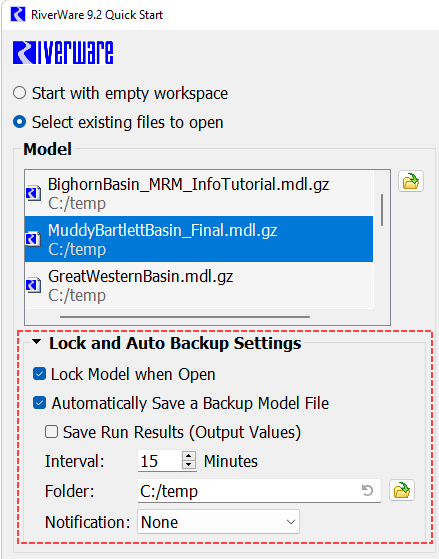
See Opening Models and Files Using the Quick Start in User Interface for more information.
Snapshot Button Menu
Selecting the Snapshot button on the tool bar now presents a menu with snapshot options. For more information, see Snapshot Button Menu.
Web Map View - Server Change
The Web Map View shows map tiles provided by a third-party web service. For more information, see Web Map View in User Interface.
The server used by RiverWare was changed to a different service. The maps have a slightly different look and feel than the previous version. In addition, the location of the cache and a “Clear Cache” button, highlighted below, was added to the Web Map canvas configuration window. Use this button to clear downloaded map tiles and start using the new maps.
Figure 2.43 Web Map Canvas Configuration with Map Tile Cache section highlighted
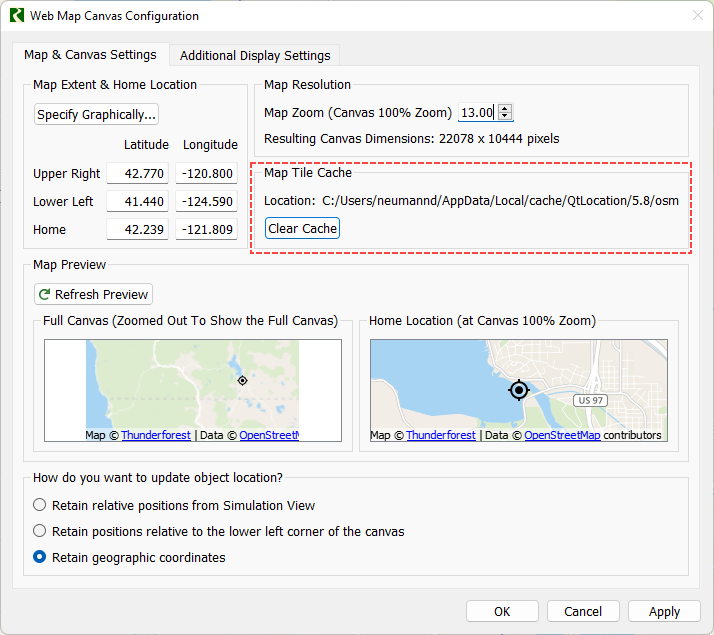
Revised: 12/06/2024