Edit Series Slot List tab details
This tab lists the series slots, slot group dividers, and sheet dividers included in the Series Slots tab, and it allows you to organize the Series Slots tab display. The screen fields vary depending on the selected mode, as follows:
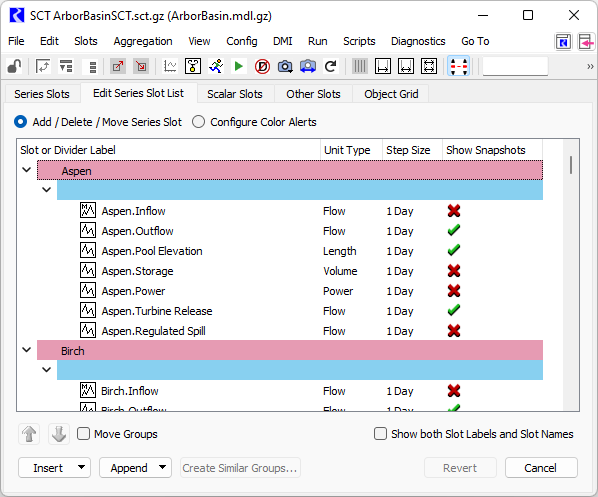
Add / Delete / Move Series Slot mode
Add / Delete Move Series Slots
Select to organize series slots on the SCT. You can add, remove, and arrange the order of slots. You can also add group dividers to group the slots into logical groups, and sheet dividers to display the slots on separate sheets.
Up/Down arrows
Available only if one or more rows are selected. Moves the selected items in the indicated direction.
Move Groups
Select to move selected slot groups or sheets as a whole. Allows you to reorganize entire groups and sheets.
Clear to move selected slot group dividers, sheet dividers, and individual slots only. Allows you to reorganize slots within groups and sheets.
Show both Slot Labels and Slot Names
Select to add the “Slot Name” column to the display. This displays the default slot name in Object.Slot format.
Clear to hide the “Slot Name” column from the display.
Insert
Available only if just one row is selected. Select to insert slots, slot group dividers, or sheet dividers directly above the selected row. Menu options are as follows:
• Insert Slots—opens the Select more Slots for an SCT window, allowing you to select slots to add.
• Insert Slot Divider—inserts a slot group divider.
• Insert Sheet Divider—inserts a sheet divider.
Append
Select to add slots, slot group dividers, or sheet dividers to the end of the list. Menu options are as follows:
• Append Slots—opens the Select more Slots for an SCT window, allowing you to select slots to add.
• Append Slot Divider—adds a slot group divider.
• Append Sheet Divider—adds a sheet divider.
Create Similar Groups
Available only if just one slot group divider or sheet divider is selected. Select to replicate the slot structure in the selected group or sheet to other objects in the model. Opens the Select object_type for new SCT slot groups window, allowing you to select the other objects.
Show Snapshots
In this column, specify for each slot whether corresponding snapshot slots should be displayed when one of the Show Recent Snapshot slots options is selected. (See Displaying Snapshot Slots for more information.)
Revert
Available only if you have made changes to the slot organization. Discards all changes made during this editing session.
Accept
Available only if you have made changes to the slot organization. Applies all changes made during this editing session to the series slots data table and opens the Series Slots tab.
Cancel
Available only if no changes have been made to the slot organization. Opens the Series Slots tab.
Configure Color Alerts mode
Configure Color Alerts
Select to define custom, labeled background and text colors to be used on the Series Slots tab. These colors will be applied automatically to slot cells based on user-defined conditions. They can be used to highlight selected cells for any purpose. (See Configuring Color Alerts.)
Custom Cell Colors
Opens the Custom SCT Cell Colors dialog box, allowing you to define custom, labeled background and text colors. (See Define custom colors for highlights and color alerts.)
Color Alerts
Opens the SCT Color Alert Configuration dialog box, allowing you to define custom Color Alerts. Each alert is based on either a value exceeding a specified threshold or meeting a condition defined in a function. If a slot value meets the condition, the cell is automatically highlighted with the defined custom color. (See Configuring Color Alerts.)
Cancel
Opens the Series Slots tab.
Revised: 12/06/2024