Window Manager
When using RiverWare, you may need to open many windows. For a repeating task or activity, it is common to open the same windows and place them in the same location and size each time. There are two related utilities that can help you with this process:
• Window Layouts allow you to save the size, position, content, and status of many windows. The layout can be applied on demand to return the windows to their location and sizes. This tool allows you to save and restore window layouts, where each window layout describes a set of windows and the appearance and content of each window. Windows layouts can be stored in the model or per-user.
• Multi-Windows are general windows into which other RiverWare windows can be docked. The Multi-Window allows you to place windows in a fixed location in a larger window where they can then be moved together and maintain their spatial relationship to one another.
Both utilities are accessed and managed by the Window Manager. Figure 2.5 shows the manager for a sample model with three user defined model layouts and three per-user layouts. Figure 2.6 shows the Window Manager’s Multi-Windows tab with three defined Multi-Windows for various purposes.
Figure 2.5 Screenshot of the Window Manager showing the Window Layouts tab
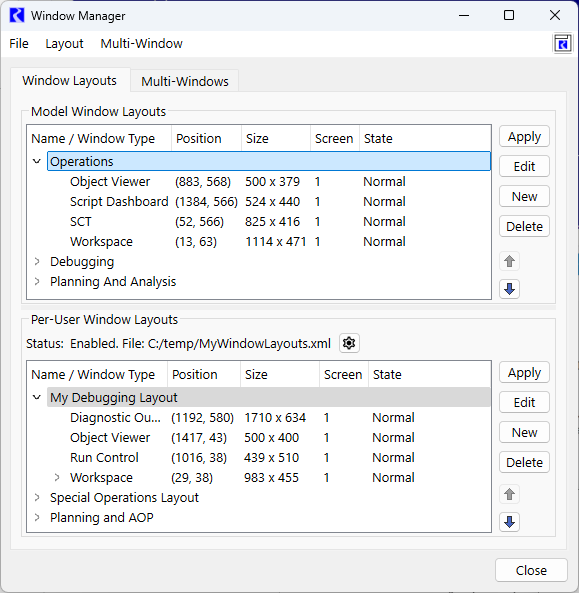
Window Layouts are describe in Window Layouts.
Figure 2.6 Window Manager showing the Multi-Window tab
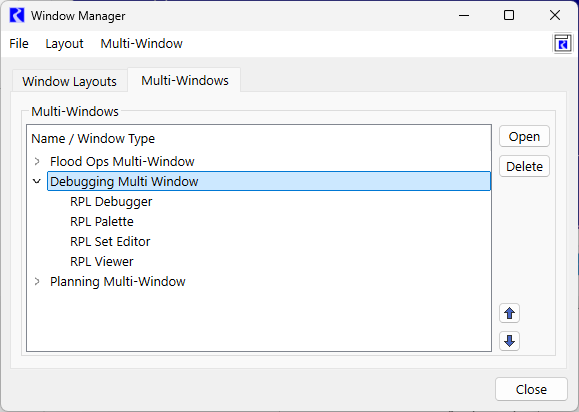
Multi-Windows are described in Multi-Windows.
Accessing the Window Manager
The Window Manager is accessed from:
• the workspace Windows and then Window Manager menu.
• the Windows Layout Manager button  on the workspace toolbar
on the workspace toolbar
 on the workspace toolbar
on the workspace toolbarSupported Window Types
The following windows are currently supported by the Window Manager for inclusion in Window Layouts and Multi-Windows; additional window types may be added in future releases.
• Accounting
– Edit Account
– Exchange Balance
– Object Account Summary
• Chart
• Diagnostics Output Window
• DMI dialogs:
– DMI Manager
– Dataset Manager
– Name Map Manager
– DMI Editor, for Control File-Executable DMIs
– Trace Directory DMI Editor
– Database DMI Editor
• Data Analysis Tool
• Multi-Window - includes the layout of the Multi-Window - the windows included and their positions - when the layout is saved
• Object Viewer - with or without objects open
• Open Object
• Plot Page
• RPL. Note, the RPL set must be opened from a file or saved in the model. See Save Location in RiverWare Policy Language (RPL) for information on saving the set in the model.
– RPL Rule, Function, Goal, Method Editor
– RPL Function Editor
– RPL Viewer - with or without RPL items open
– RPL Set Editor and Group Editor
– RPL Palette
– RPL Debugger
• Run Control
• Scripts
– Script Dashboard
– Script Manager
• SCT - Note, SCTs must be saved to a file before they can be included and saved in layouts and Multi-Windows.
• Slot Dialogs
– Open Slot
– Slot Viewer (Series) - with or without slots shown
– Slot Viewer (Scalar) - with or without slots shown
• Workspace
Note: Compact mode is also supported.
– Workspace Object List
– Workspace Run Controls
– Workspace Animation Controls
Tip: The workspace item includes information about the docked windows as children of the Workspace. These include the Object List, Run Controls, Animation Controls, and the Toolbar.
Revised: 12/06/2024